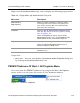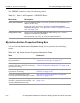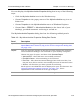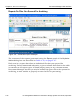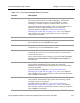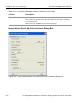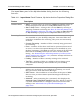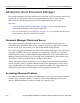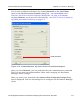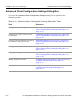HP StorageWorks Reference Information Storage System V1.0 User Guide (May 2004)
Document Manager User Interface Chapter 4:
Document Manager
HP StorageWorks Reference Information Storage System User Guide, April 2004 4-25
You can display the
My Active-Archive Properties
dialog box in any of the following
ways:
•
Click the
My Active-Archive
icon in the Windows tray.
•
Choose
Properties
in the popup menu of the
My Active-Archive
tray icon or
folder icon.
•
Choose
Properties
in the
My Active-Archive
menu of Windows Explorer.
•
Choose
Start -> PERSIST -> Active-Archive Monitor
(at the lower left of your
desktop), provided automatic archiving is turned on.
The
My Active-Archive Properties
dialog box has the following tabbed panels:
Table 4-9: My Active-Archive Properties Dialog Box Panels
Panel Description
Import Status Document Manager configuration settings and archiving status. See
Import Status
Panel Features, My Active-Archive Properties Dialog Box
,
on page 4-29
.
Reports Lets you generate reports on the files you have queued for archiving
since Document Manager was installed on your desktop computer.
Choose the type of report, and then click Generate Report:
• Archived Files – Files that were successfully archived.
• Files Still in Queue – Files remaining to be archived.
• Error Files – Files that Document Manager has tried to archive, but
has not been able to archive successfully because of internal errors.
• All Files – All files that you have queued for archiving.
Each report is an HTML file and is displayed in your web browser. See
Document Manager Report Contents
, on page 4-27
, for an
explanation of the contents of each type of report.
About Identification of the current Document Manager version.