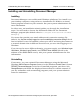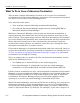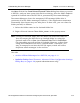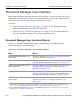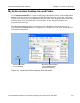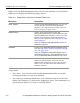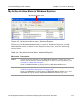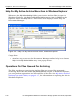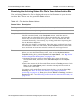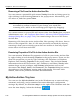HP StorageWorks Reference Information Storage System V1.0 User Guide (May 2004)
Understanding Document Manager Chapter 4:
Document Manager
HP StorageWorks Reference Information Storage System User Guide, April 2004 4-13
Installing and Uninstalling Document Manager
Installing
Document Manager runs on Microsoft Windows platforms. You install it on
your desktop computer using either an installation CD–ROM or an instal-
lation program located on your network. See your system administrator for
more information.
In either case, an installation wizard guides you through the installation
steps. You will need to choose the destination folder for the Document
Manager program (the default value is
C:\Program Files\Persist\Document
Manager\
).
You must also provide your email address and connection settings. By
default, the
Use the currently logged on user for establishing connection settings
check
box is enabled. Leave this enabled, unless you will be archiving documents to
a network domain that is different from the one you use when logging on to
Windows.
If you do need to use a different domain, you must supply your
Windows Logon
User Name
,
Windows Logon Domain
, and
PERSIST Host Address
(which is the
address of the RISS SMTP server). Ask your system administrator for this
information.
Uninstalling
If necessary, you can uninstall Document Manager using the Microsoft
Windows
Add or Remove Programs
feature in the Windows
Control Panel
. Choose
PERSIST Document Manager
in the list of installed programs, and then click
Change/Remove
and follow the displayed instructions to confirm removal. If
you are unfamiliar with uninstalling programs, ask your system adminis-
trator for assistance.