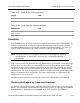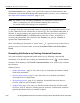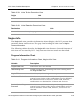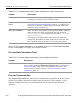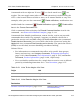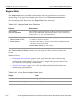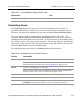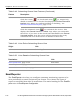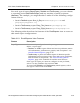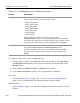HP StorageWorks Reference Information Storage System V1.0 Administrator Guide (May 2004)
LO
Chapter 2:
Persist Control Center
PCC Views, Detailed Descriptions
2-38 HP StorageWorks Reference Information Storage System Administrator Guide, April 2004
Command Interface
view, where you provide the start and end times for the
downtime, and some identifying information (host, service, you, comment) –
see
External Command Interface
, page 2-114.
Note:
All fields in red, including
Comment
, are required. If you do not
enter a comment, you are informed simply that “an error
occurred while processing your command”.
To ensure that the start and end times you specify are respected exactly, turn
on
the
Fixed
check box. When this is turned
off
, the scheduled downtime is
flexible: it starts between the start and end times as soon as a problem is
detected (
UNREACHABLE
or
DOWN
status value for a host, non-
OK
for a
service); the downtime then lasts for the
Duration
you specify. (
Duration
is
ignored for
Fixed
downtime.)
After scheduling a downtime, a snore icon ( ) appears next to the host or
service entry in various views, such as
Host Status Details
and
Service Status
Details
.
Reenabling Notifications by Deleting Scheduled Downtimes
You can reenable suppressed notifications by by deleting a scheduled
downtime. You do this by clicking the wastebasket icon ( ) in the
Actions
column. This displays the
External Command Interface
view, where you confirm
the deletion.
Related Views
•
Host Information
, page 2-103, also lets you schedule and delete sched-
uled host downtime.
•
Service Information
, page 2-106, also lets you schedule and delete
scheduled service downtime.
•
Scheduling Queue
, page 2-43, displays scheduled host and service
checks, and lets you schedule checks.
•
Nagios Info
, page 2-39, lets you inhibit notifications for all hosts and
services. This is
not
for a limited period, however. Notification remains
globally disabled until you enable it again.