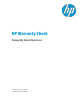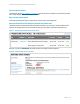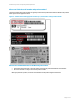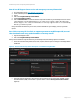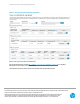HP Warranty Check Frequently Asked Questions
HP Warranty Check: Frequently Asked Questions
Page 4 of 5
How do I use HP Support Center to view and manage my warranty information?
1. Go to HP Support Center: http://www.hp.com/go/hpsc.
2. Create an HP Passport ID if you do not already have one.
3. Sign in.
4. Click on the Insight Online My IT Environment.
5. Select Contracts & warranties.
6. Click on Link warranties to link serial numbers and product numbers to your HP Passport account. This is
a one-time action. You can skip this step if you are using remote support software like HP Insight
Remote Support, since contracts and warranties for remotely supported devices are automatically
linked to your HP Passport ID.
Once you link this information to your account, it is then available for you to display, search, or generate
reports.
Once I link a warranty, HP Care Pack, or support agreement to my HP Passport ID, how can I
then view details such as my product numbers or warranty status?
1. Sign in to HP Support Center.
2. Click on the Insight Online My IT Environment.
When you have linked warranty information to your HP Passport ID, the following options are available:
View contract and warranty status (total, active, expired, about to expire in 30 days) on the Insight Online
dashboard:
Figure 4: Contract and warranty status and reports are available in Insight Online
Search for support agreements, HP Care Packs and warranties by Service Agreement ID (SAID), Support
Account Reference (SAR), serial number or product number. Click on View my contracts & warranties
(Figure 5):