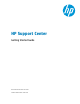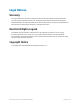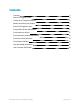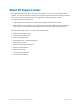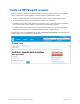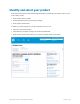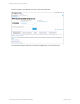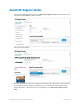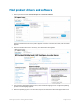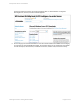HP Support Center Getting Started Guide Document Release Date: June 2014 Software Release Date: June 2014
Legal Notices Warranty The only warranties for HP products and services are set forth in the express warranty statements accompanying such products and services. Nothing herein should be construed as constituting an additional warranty. HP shall not be liable for technical or editorial errors or omissions contained herein. The information contained herein is subject to change without notice. Restricted Rights Legend Confidential computer software.
Contents Contents 3 About HP Support Center 4 Create an HP Passport account 5 Identify and select your product 6 Search HP Support Center 8 Find product drivers and software 9 Find product top issues 11 Find advisories, bulletins and notices 12 Find most viewed solutions 13 Find product manuals 14 Use task-based information 16 Use Customer Self Repair 18 HP Support Center: Getting Started Guide Page 3 of 18
About HP Support Center HP Support Center provides support information and features for most HP commercial and enterprise products. You can search the site, find product documentation, download software and drivers, participate in discussion forums, and get help from HP by logging a case online or using chat or e-mail. HP Support Center has two main areas: l Product Support: Provides access to a wide variety of support information and features.
Create an HP Passport account Although you do not need an HP Passport account to access most support information on HP Support Center, creating an account and signing in to the site provides several benefits, such as: l Access to additional features including Insight Online, patch, software updates and licensing. l A saved product list allowing you to easily return to pages for your products.
Identify and select your product Most support information is product based. Begin by identifying and selecting your product, which you can do in a variety of ways: l Enter a product name or number. l Browse through the products by selecting a category. l Enter a product serial number. In addition, if you have signed in to your HP Passport account, you can: l Select from your recent products. l Find products in your profile, through your contracts and warranties.
Identify and select your product A product support screen appears as a result of any of these methods: Use the Product Support drop-down menu and the available tabs to access information.
Search HP Support Center 1. In the Product Support drop-down menu, click Search HP Support Center or enter a keyword in the search box and click Search, to select a product: The search screen appears: 2. Search by keyword or document ID for support documents relevant to the product you have selected. You can filter results by document type and date range. You can also use Boolean operators and special characters in your search box. For more information, go to Search HP Support Center > Help.
Find product drivers and software 1. Select a product and click Download options > Drivers & software: The driver download screen for the product appears. If there is more than one model, a list of models appears. 2. Select the model from the list if necessary. The download screen appears: 3. From the Driver language drop-down menu, select the driver language. A list of supported operating systems for that language appears. 4. Select the operating system.
Find product drivers and software proactively notified via email of new support and driver alerts. A download index of categories including drivers, firmware, and other software appears: 5. Click a category from the download index to view the software and drivers available for that category, or scroll down to view all available downloads. Click the description for any download to view details such as description, enhancements, installation instructions, release notes, and revision history.
Find product top issues From a product support screen, select the Top issues & solutions tab to view the top reported issues according to HP Support, followed by a link to additional top issues if present: HP Support Center: Getting Started Guide Page 11 of 18
Find advisories, bulletins and notices Advisories, bulletins and notices are related types of documents: l Advisory: Includes documents describing problems and solutions for both HP hardware and software products. l Bulletin: An urgent communication involving safety concerns or other risks such as data loss or security vulnerability. l Notice: General reference information. 1. From the Product Support drop-down menu, click Top issues & solutions > Advisories, bulletins & notices: A list appears: 2.
Find most viewed solutions Finding most viewed solutions for a product is similar to finding top issues. 1. In the Product Support drop-down menu, click Top issues & solutions > Most viewed solutions: The Most viewed solutions screen appears: 2. Click a title to view the document. Click the column headings to sort the list by number of views, title, content type, or updated date.
Find product manuals 1.
Find product manuals 2. Select a category from the list. The results appear in a table: 3. Click a document title to view the document. Sort the results by title, content type, or updated date.
Use task-based information Several task-based options are available. From the Product Support drop-down menu screen. For example, click Top issues & solutions > Troubleshoot a problem: The results are broken down by operating system. Select an operating system from the list. Troubleshooting documents come in a variety of document types.
Use task-based information Get help from HP is another feature available for some products. It allows you to submit or manage support cases and chat to HP to help you find solutions to common product issues.
Use Customer Self Repair 1. Customer Self Repair (CSR) provides access to videos and work instruction documents for part replacement. From the Product Support drop-down menu click Repair & warranty > Customer Self Repair: 2. The Customer Self Repair screen appears. 3. Click Repair videos and animations on the left, or part replacement instructions in the text, to see if videos and instructions are available.