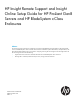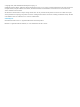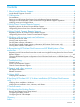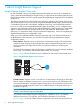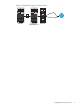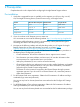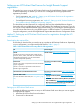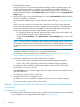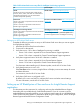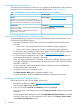HP Insight Remote Support and Insight Online Setup Guide for HP ProLiant Gen8 Servers and HP BladeSystem c-Class Enclosures
3. Install the system software.
During this process, you can configure hardware settings, install an operating system, and
configure iLO settings. When you configure iLO, record the iLO IP address. Intelligent
Provisioning will prompt you to register for Insight Remote Support. If you want to use iLO to
register for Remote Support, select Register Later on the Intelligent Provisioning Insight Remote
Support page.
4. Optional: If you did not use the HP Intelligent Provisioning Recommended installation method
for the OS installation, install AMS.
HP recommends installing AMS. For more information about AMS, see “Using AMS” (page
54).
AMS is one way in which iLO can obtain the name of the server. If iLO cannot obtain the
server name, the displayed server name in Insight Online and Insight RS is derived from the
server serial number. If you do not install AMS, do one of the following to ensure that the
server name is displayed correctly in Insight Online and Insight RS:
• For Windows systems only, start the operating system. Insight Online and Insight RS will
use the Windows computer name to identify the server.
• Configure the Server Name on the Administration→Access Settings page in the iLO web
interface.
NOTE: The server name is displayed in HP Insight RS and HP Insight Online, and can be
viewed by HP support and your authorized service provider, reseller/distributor, and installer.
To protect your privacy, do not use sensitive information in the name of the HP ProLiant Gen8
server.
5. If you did not use the HP Intelligent Provisioning Recommended installation method for the OS
installation, install the HP ProLiant iLO 3/4 Channel Interface Driver.
For information about verifying the driver installation, see “Verifying HP ProLiant iLO 3/4
driver installation (HP ProLiant Gen8 servers only)” (page 56).
6. Verify that a supported version of the iLO 4 firmware is installed.
• Version 1.40 or later is required for Direct Connect Remote Support registration.
• Version 1.10 or later is required for Central Connect Remote Support registration.
For information about installing an iLO firmware update, see the HP iLO 4 User Guide.
7. Verify that the time zone is set in iLO.
If the Time Zone value is incorrect, Insight Online will display incorrect time stamps for events
and data collections.
For instructions, see the HP iLO 4 User Guide.
8. Verify that a DNS server is configured in iLO.
By default, iLO is set to use DHCP to configure DNS servers and other network settings.
For more information, see the HP iLO 4 User Guide.
Method 2: Setting up an HP ProLiant Gen8 server for registration through Intelligent
Provisioning
Downloading the required files
Ensure that you have the files you need to set up or update an HP ProLiant Gen8 server. Depending
on your configuration, you might need the files listed in Table 2 (page 9).
8 Prerequisites