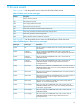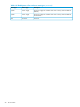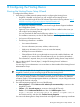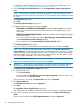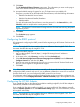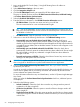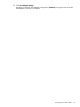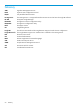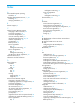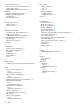HP Insight Remote Support and Insight Online Setup Guide for HP ProLiant Gen8 Servers and HP BladeSystem c-Class Enclosures
13. Click Next.
The HP Authorized Channel Partners page opens. The information you enter on this page is
used as the default information for newly discovered devices.
14. Accept the default settings if support for your IT infrastructure is provided by HP.
If support is provided by an HP Authorized Channel Partner, enter the following information:
• Default HP Authorized Service Partner
• Default HP Authorized Reseller/Distributor
• Default Installer
For each HP Authorized Channel Partner, enter the partner ID in the Partner ID box, click
Check ID, and then verify that the correct partner is listed.
NOTE: The Partner ID is the Location ID assigned to the Channel Partner during the partner
registration process.
15. Click Next.
The Conclusion page appears.
16. Click Finish.
Configuring the RIBCL protocol
HP recommends configuring the RIBCL protocol before registering an HP ProLiant Gen8 server for
Insight RS.
NOTE: The Insight RS 7.0.8 user interface has minor differences from Insight RS 7.0.5. This
document describes the steps for Insight RS 7.0.8.
To configure the RIBCL protocol:
1. Log in to the Insight RS Console (https://<Insight RS Hosting Device IP address or
FQDN>:7906).
2. In the main menu, select Discovery, and then click the Credentials tab.
3. Select iLO Remote Insight Board Command Language Protocol (RIBCL) from the Select and
Configure Protocol list, and then click New.
4. Enter the user name and password of an iLO user account on the HP ProLiant Gen8 server
that you want to register for Insight Remote Support.
5. Click Add.
TIP: If the same credentials are used to access iLO on all of your HP ProLiant Gen8 servers,
configure the RIBCL protocol only once. If you use different credentials to access iLO on each HP
ProLiant Gen8 server, you must configure the RIBCL protocol for each server.
For information about configuring Named Credentials that can be reused when configuring one
or more devices, see the Company Information→Named Credentials page in the Insight RS Console.
Configuring the HP SIM Adapter
If you installed HP SIM on the Hosting Device before installing Insight RS, the HP SIM Adapter is
automatically installed but must be enabled.
If you installed HP SIM after installing Insight RS, you must install the HP SIM Adapter manually
from the Software Updates tab on the Administrator Settings page. For more information, see the
HP Insight RS online help.
NOTE: The Insight RS 7.0.8 user interface has minor differences from Insight RS 7.0.5. This
document describes the steps for Insight RS 7.0.8.
To configure the HP SIM Adapter:
Configuring the RIBCL protocol 61