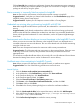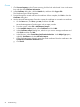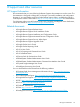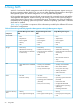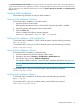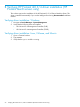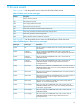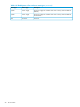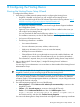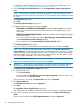HP Insight Remote Support and Insight Online Setup Guide for HP ProLiant Gen8 Servers and HP BladeSystem c-Class Enclosures
For information about configuring your browser so you will not see a certificate error, see
“Certificate error when navigating to Insight RS Console” (page 51).
4. Start the Hosting Device Setup Wizard from the HP Insight Remote Support Setup Wizards
page.
NOTE: The Hosting Device Setup Wizard for Insight RS 7.0.8 has minor differences from
the Hosting Device Setup Wizard in Insight RS 7.0.5. This document shows the steps for Insight
RS 7.0.8.
The Introduction page opens.
5. Click Next.
The Receiving Remote Support page opens.
6. Configure the following options, and then click Next.
• CHOOSING TO OPTIMIZE MY ENVIRONMENT—Select the Yes, I consent... check box to
allow HP or an Authorized Channel Partner to contact you about optimizing your HP
environment.
• REMOTE SUPPORT SOFTWARE UPDATES—Select the method to use for applying HP Insight
RS software updates.
You can choose from the following methods: Manually Apply, Automatically Download,
and Automatically Download and Install (default).
HP recommends using the Automatically Download and Install method.
The Contact Information page opens.
7. Enter your company contact information and language preference, and then click Next.
NOTE: You can enter special support delivery instructions in the Special instructions for
support delivery box. The text that you enter here is included with service events and is visible
to people working cases that Insight RS submits to HP. For example, you could enter a message
similar to the following: If you get an event from my site on New Year's Day,
call my pager instead, at +1-555-555-5555.
The Site Information page opens.
8. Enter your site information and time zone, and then click Next.
IMPORTANT: Verify that your site information is entered correctly. The Insight RS software
does not automatically validate address details such as the city, state, and postal code.
The Registering HP Insight Remote Support page opens.
9. Do one of the following:
• Click Test Connection.
• If needed, select the Use Web Proxy to access Internet (optional) check box, enter a web
proxy, and then click Test Connection.
If the connection is successful, the Internet Status changes to Connected.
10. Click Register With HP.
The HP Registration Status changes to Registered.
11. Click Next.
The Integration with HP Insight Online page opens.
This configuration step enables the feature for viewing your devices by using HP Insight Online.
12. Enter your HP Passport user name and password, and then click Register with HP Insight
Online.
Upon successful validation, the HPSC Registration Status changes to Registered.
60 Configuring the Hosting Device