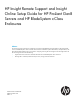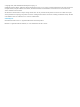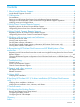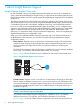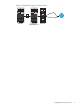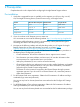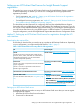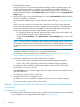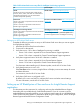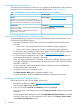HP Insight Remote Support and Insight Online Setup Guide for HP ProLiant Gen8 Servers and HP BladeSystem c-Class Enclosures
2 Prerequisites
Complete the tasks in this chapter before configuring the Insight Remote Support solution.
Pre-installation
1. Verify that a supported browser is available on the computer you will use to log in to iLO,
OA, the Insight RS Hosting Device (Central Connect only), and Insight Online.
Google ChromeMozilla FirefoxMicrosoft Internet ExplorerProduct
Latest versionESR 248, 10iLO
Latest versionESR 178, 9, 10, 11OA
31ESR 24, ESR 268, 9, 10Insight RS
24 or later188 or laterInsight Online
2. If you do not have an HP Passport account, create one.
You can create an account at the following website: http://www.hp.com/go/insightonline.
HP Passport profile information is secure. It is protected by industry-standard encryption
technology and follows strict HP privacy policies.
3. Navigate to the following website and verify that the product you will register for Insight
Remote Support has an active HP warranty, care pack, or contract: http://
h20000.www2.hp.com/bizsupport/TechSupport/WarrantyLookup.jsp.
4. Collect the following information for Step 2 of the Direct Connect registration procedure or
the Hosting Device configuration procedure.
• Contact information. HP uses this information when a support case is created.
• Site information (site name, address, and time zone). HP uses this information when
service personnel or a part must be sent to your location.
• Web proxy information (if one is used to access the Internet).
• Channel Partner IDs for your authorized service provider, reseller/distributor, and installer
(if you want to allow Channel Partners to view your device information). The installer is
required only for Central Connect configurations.
The Partner ID is the Location ID assigned to the Channel Partner during the partner
registration process. If you do not know a Channel Partner’s ID, contact the partner to
obtain that information.
5. For HP ProLiant Gen8 server registration: Obtain the iLO hostname or IP address and login
credentials (login name and password).
You can use any local or directory-based user account that has the Configure iLO Settings
privilege.
6. For HP BladeSystem c-Class enclosure registration: Obtain the OA hostname or IP address
and login credentials (user name and password).
You can use any local or directory-based user account that has the OA Administrator privilege.
6 Prerequisites