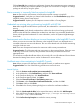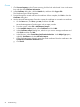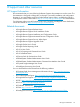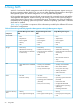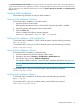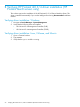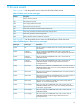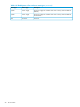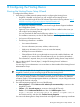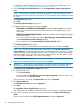HP Insight Remote Support and Insight Online Setup Guide for HP ProLiant Gen8 Servers and HP BladeSystem c-Class Enclosures
D Configuring the Hosting Device
Running the Hosting Device Setup Wizard
To configure the Hosting Device:
1. Verify that your system meets the prerequisites for configuring the Hosting Device.
• Insight RS is installed on the server you will configure as the Hosting Device.
You can download Insight RS from HP Software Depot at the following website: http://
h20392.www2.hp.com/portal/swdepot/displayProductInfo.do?
productNumber=REMOTESUPPORT
For step-by-step installation instructions, see the HP Insight Remote Support Installation
and Configuration Guide.
• Optional: If you will use HP SIM with Insight RS, HP SIM is installed on the server you
will configure as the Hosting Device.
You can download HP SIM from the following website: http://www.hp.com/go/hpsim.
For installation instructions, see the HP SIM Installation and Configuration Guide.
• You have an HP Passport account.
• The following information is available:
◦ Your contact information
◦ Your site information (site name, address, and time zone)
◦ Web proxy information (if you use one to access the Internet)
◦ HP Passport account information
◦ Channel Partner IDs for your authorized service provider, reseller/distributor, and
installer (if you want to allow Channel Partners to view your device information)
This information is required when you run the Insight RS Hosting Device Setup Wizard.
2. Log in to the Insight RS Console (https://<Insight RS Hosting Device IP address or
FQDN>:7906).
You must log in as an Administrator or as a user that is a direct member of the Hosting Device’s
Administrators Group.
TIP: You can double-click the Insight Remote Support icon on the Desktop to access the
Insight RS Console if you are accessing Insight RS from the Hosting Device.
When you point your browser to the Insight RS Console, a certificate error message appears
if you have not already installed a certificate (Internet Explorer and Chrome) or added an
exception (Firefox). This message appears because your browser is not yet configured to trust
the Insight RS Console web page.
3. If a certificate message appears, do one of the following:
• Internet Explorer—Click Continue to this website (not recommended) to continue to the
Insight RS Console.
• Chrome—Click Proceed anyway to continue to the Insight RS Console.
• Firefox—Click I Understand the Risks and then click Add Exception. Enter
https://<Insight RS Hosting Device IP address or FQDN>:7906/ in
the location text box, and then click Confirm Security Exception.
You can run the Hosting Device Setup Wizard and use Insight RS without importing a certificate.
Running the Hosting Device Setup Wizard 59