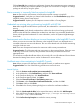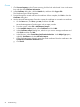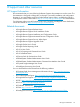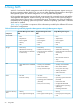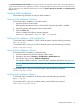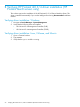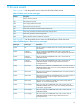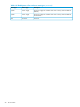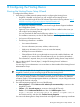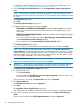HP Insight Remote Support and Insight Online Setup Guide for HP ProLiant Gen8 Servers and HP BladeSystem c-Class Enclosures
Chrome
1. Click Proceed anyway on the Chrome warning, click the lock with the red X icon in the menu
bar, and then click Certificate information.
2. In the Certificate dialog box, click the Details tab, and then click Copy to File.
The Certificate Export Wizard appears.
3. Proceed through the wizard and save the certificate. When complete, click OK to close the
Certificate dialog box.
4. Use the Microsoft Management Console to import the certificate as a trusted root certificate:
a. On the Start menu, click Run, type MMC, and then click OK.
Microsoft Management Console opens with an empty console.
b. From the console, select File→Add/Remove Snap-in.
c. In the Available snap-ins pane, select Certificates and click Add.
d. In the Certificates snap-in dialog box, select how you want to manage certificates and
click Finish and then click OK.
e. In the left menu, select Trusted Root Certification Authorities. In the Object Type pane,
right-click Certificates and select All Tasks+Import.
f. In the Certificate Import Wizard, import the saved certificate. Place the certificate in the
Trusted Root Certification Authorities store.
g. Click Finish.
52 Troubleshooting