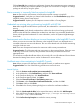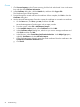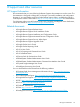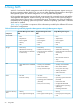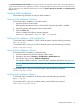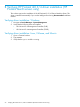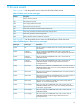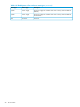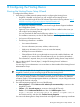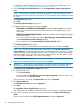HP Insight Remote Support and Insight Online Setup Guide for HP ProLiant Gen8 Servers and HP BladeSystem c-Class Enclosures
Clicking Reset iLO does not make any configuration changes, but it terminates any active connections
to iLO and completes any firmware updates in progress. You must have the Configure iLO Settings
privilege to reset iLO by using this option.
Device warranty is incorrectly listed as expired in Insight RS
Issue: A device with a valid warranty is listed with an expired warranty in Insight RS.
Suggested action 1: Verify that you entered valid information on the Site Information page of the
Insight RS Hosting Device Setup Wizard.
Suggested action 2: Update your HP Passport account to include a Country/Region.
Credentials are missing after synchronizing Insight RS with HP SIM
Issue: After Insight RS and HP SIM are synchronized, the credentials for a monitored device are
missing.
Suggested action: Verify that the credentials are valid on the device that is being synchronized.
Make sure that HP SIM has validated the credential set, and that it has successfully identified the
device with the provided credentials. For more information, see the HP Systems Insight Manager
User Guide.
Service events and collections display an incorrect timestamp in the Insight RS Console
When you view service events and collections in the Insight RS Console, any displayed time is
converted to the time zone set in the browser. This is to ensure that the user can see the event timing
using their local time zone.
Issue: There are discrepancies between the event time and the event processed time.
Suggested action: Check the time and time zone setting on the monitored device. If the time zone
is set using a time server or DHCP, verify that these are correctly connected and set to the
appropriate time.
This issue does not affect the efficient delivery of service by HP or an HP Authorized Service Partner
because the Hosting Device time is used as a reference for service delivery.
Certificate error when navigating to Insight RS Console
Issue: When you point your browser to the Insight RS Console, a certificate error appears.
Suggested action: Use one of the following procedures to resolve the error.
Internet Explorer
1. Click the Continue to this website (not recommended) link.
2. In the address bar, click Certificate Error, and then click View certificates.
3. In the Certificate dialog box, click Install Certificate.
4. In the Certificate Import Wizard, click Next.
5. Select the Place all certificates in the following store option.
6. Click Browse, select Trusted Root Certification Authorities, and then click OK.
7. Click Next, and then click Finish.
8. Select Yes in the Security Warning dialog box to confirm the certificate installation.
Firefox
1. Click the I Understand the Risks link to expand the section, and then click Add Exception.
2. In the Add Security Exception dialog box, enter https://<Insight RS Hosting Device
hostname>:7906/ in the location field.
3. Click Confirm Security Exception to resolve the security warning.
Central Connect Remote Support 51