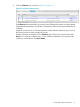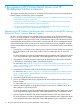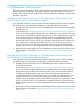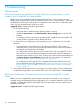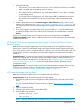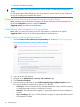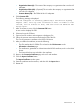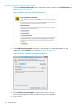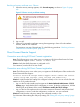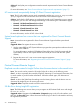HP Insight Remote Support and Insight Online Setup Guide for HP ProLiant Gen8 Servers and HP BladeSystem c-Class Enclosures
• Organization Name (O)—The name of the company or organization that owns this iLO
subsystem
• Organizational Unit (OU)—(Optional) The unit within the company or organization that
owns this iLO subsystem
• Common Name (CN)—The FQDN of this iLO subsystem
6. Click Generate CSR.
The following message is displayed:
The iLO subsystem is currently generating a Certificate Signing
Request (CSR). This may take 10 minutes or more. In order to view
the CSR, wait 10 minutes or more, and then click the Generate CSR
button again.
7. After 10 minutes or more, click the Generate CSR button.
A new window displays the CSR.
8. Select and copy the CSR text.
9. Open a browser window and navigate to a third-party CA.
10. Follow the onscreen instructions and submit the CSR to the CA.
The CA will generate a certificate in the PKCS #10 format.
11. After you obtain the certificate, ensure the following:
• The CN matches the iLO FQDN. This is listed as the iLO Hostname on the
Information→Overview page.
• The certificate is generated as a Base64-encoded X.509 certificate, and is in the RAW
format.
• The first and last lines are included in the certificate.
12. Return to the Customize Certificate page in the iLO web interface.
13. Click the Import Certificate button.
The Import Certificate window opens.
14. Paste the certificate into the text box, and then click the Import button.
15. Restart iLO.
General issues 47