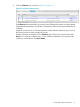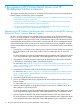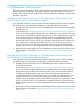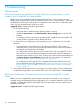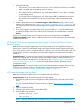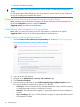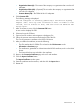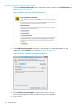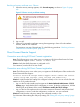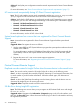HP Insight Remote Support and Insight Online Setup Guide for HP ProLiant Gen8 Servers and HP BladeSystem c-Class Enclosures
1. Verify the following:
• iLO firmware 1.20 or later (Central Connect) or 1.40 or later (Direct Connect) is installed.
• AMS is enabled and the operating system is running.
• For Central Connect configurations only: Verify that Insight RS 7.0.8 or later is installed
on the Hosting Device.
• For Central Connect configurations only: Verify that the RIBCL credentials for the server
are entered in the Insight RS Console and are associated with the HP ProLiant Gen8
server.
2. Initiate a data collection from the Remote Support→Data Collections page in the iLO web
interface. For instructions, see “Sending data collection information with iLO” (page 36). The
OS name and version are forwarded to Insight RS and Insight Online during the data collection
process.
3. If you were logged in to Insight Online when you performed step 2, click the refresh button
to update the Insight Online view with the server information. The refresh button is labeled
Devices.
When you use Insight Online, the OS name and version are always listed on the Device
Configuration Details page if AMS is installed and the OS was running during the most recent data
collection transmission.
HP ProLiant Gen8 server registered for both Central Connect and Direct Connect
Remote Support
Issue: HP does not support registering an HP ProLiant Gen8 server for Insight Remote Support
Advanced or Central Connect Remote Support and Direct Connect Remote Support at the same
time. If you register a device using both methods, it will have two communication paths to HP and
Insight Online, and device information in Insight Online might be overwritten each time data is
sent to HP.
Suggested action 1: To continue using Central Connect Remote Support or Insight Remote Support
Advanced, unregister the server from Direct Connect Remote Support, and then rediscover the
server on the Insight RS Hosting Device. For instructions, see “Unregistering devices from Direct
Connect Remote Support” (page 23) and the HP Insight Remote Support Monitored Devices
Configuration Guide.
Suggested action 2: To continue using Direct Connect Remote Support, unregister the server from
Central Connect Remote Support or Insight Remote Support Advanced, as described in
“Unregistering devices from Central Connect Remote Support” (page 31).
iLO Firmware update does not finish
Issue: An iLO firmware update stays at 1% complete and does not finish.
Suggested action: Reset iLO and then retry the firmware update.
1. Install the HP Lights-Out Online Configuration Utility (HPONCFG) on the HP ProLiant Gen8
server.
You can download HPONCFG from the following website: http://www.hp.com/support/
ilo4.
2. Open a command window.
3. Change to the directory that contains HPONCFG.
4. Enter the following command:
• Windows: hponcfg /reset
• Linux: hponcfg -r
NOTE: The user credentials are not required when you use HPONCFG from the server OS.
General issues 45