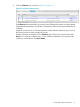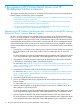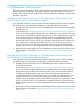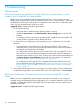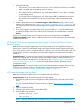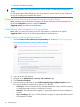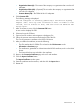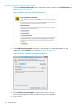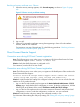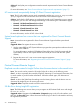HP Insight Remote Support and Insight Online Setup Guide for HP ProLiant Gen8 Servers and HP BladeSystem c-Class Enclosures
Changing the Remote Support configuration of an HP ProLiant Gen8 server
or HP BladeSystem c-Class enclosure
HP does not support registering an HP ProLiant Gen8 server for Central Connect and Direct Connect
Remote Support at the same time. If you register a device using both methods, it will have two
communication paths to HP and Insight Online, and device information might be overwritten each
time data is sent to HP.
Changing an HP ProLiant Gen8 server or HP BladeSystem c-Class enclosure from
Central Connect to Direct Connect Remote Support
If you registered a device by using the Central Connect configuration and you want to re-register
the device by using a Direct Connect configuration, complete the following procedure:
1. Unregister the HP ProLiant Gen8 server or HP BladeSystem c-Class enclosure from the Insight
RS Hosting Device.
For instructions, see “Unregistering devices from Central Connect Remote Support” (page 31).
If iLO or OA and the Insight RS Hosting Device use different time zones, and iLO or OA uses
an earlier time zone than the Insight RS Hosting Device, do not re-register the device until the
iLO or OA time is the same or later than the time at which you unregistered from Central
Connect Remote Support. For example, you might have an Insight RS Hosting Device set to
the local time in Paris, France, and an iLO or OA that is set to the local time in California. If
you unregister from Central Connect Remote Support at 5 p.m. local time in Paris, France,
you must wait until 5 p.m. Pacific time to re-register the device for Direct Connect Remote
Support. If you do not wait, the re-registered device will not be displayed in Insight Online.
2. Register the HP ProLiant Gen8 server or HP BladeSystem c-Class enclosure for Direct Connect
Remote Support, as described in “Registering devices for Direct Connect Remote Support”
(page 11).
Changing an HP ProLiant Gen8 server or HP BladeSystem c-Class enclosure from
Direct Connect to Central Connect Remote Support
If you registered a device by using the Direct Connect configuration and you want to re-register
the device by using a Central Connect configuration, complete the following procedure:
1. Unregister the HP ProLiant Gen8 server or HP BladeSystem c-Class enclosure from Direct
Connect Remote Support.
For instructions, see “Unregistering devices from Direct Connect Remote Support” (page 23).
If iLO or OA and the Insight RS Hosting Device use different time zones, and the Insight RS
Hosting Device uses an earlier time zone than the iLO or OA, do not re-register the device
until the Insight RS Hosting Device time is the same or later than the time at which you
unregistered from Direct Connect Remote Support. For example, you might have iLO or OA
set to the local time in Paris, France, and a Hosting Device that is set to the local time in
California. If you unregister from Direct Connect Remote Support at 5 p.m. local time in Paris,
France, you must wait until 5 p.m. Pacific time to re-register the device for Central Connect
Remote Support. If you do not wait, the re-registered device will not be displayed in Insight
Online.
2. Register the HP ProLiant Gen8 server or HP BladeSystem c-Class enclosure for Central Connect
Remote Support, as described in “Registering devices for Central Connect Remote Support”
(page 25)
Changing the Remote Support configuration of an HP ProLiant Gen8 server or HP BladeSystem c-Class enclosure 43