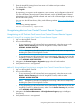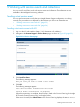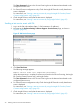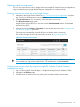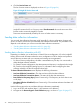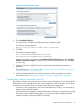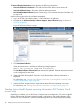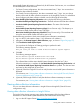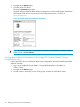HP Insight Remote Support and Insight Online Setup Guide for HP ProLiant Gen8 Servers and HP BladeSystem c-Class Enclosures
Active Health System information is collected only for HP ProLiant Gen8 servers; it is not collected
for HP BladeSystem c-Class enclosures.
• For Direct Connect configurations, this data is transmitted every 7 days. You cannot edit or
delete the data collection schedule.
• For Central Connect configurations, this data is transmitted every 7 days. You can change
the day of the week for data collection transmission in the Insight RS Console. For information
about configuring the data collection schedule, see the HP Insight RS online help.
The Active Health System Reporting Information section displays the following information:
• Last Active Health System Reporting Transmission—The date and time of the last data collection.
• Last Active Health System Reporting Transmission Status—The status of the last data
transmission.
• Active Health System Reporting Frequency (days) (Direct Connect only)—The frequency at
which Active Health System data is sent to HP (days).
• Next Active Health System Reporting Scheduled (Direct Connect only)—The next date and
time when Active Health System data will be sent to HP.
Use the following procedure to send Active Health System information immediately:
1. Log in to the iLO web interface (https://<iLO hostname or IP address>).
2. Navigate to the Remote Support→Data Collections page, as shown in Figure 24 (page 37).
3. Click Send Active Health System Report.
You must have the Configure iLO Settings privilege to perform this task.
The following message appears:
Are you sure you want to send an Active Health System report?
4. Click OK.
The following messages appear:
Active Health System Transmission initiated
Active Health System Transmission in progress
The collected data includes Active Health System information from the last 7 days.
When the transmission is complete, the Last Active Health System Reporting Transmission and
the Last Active Health System Reporting Transmission Status are updated. The date and time
are based on the configured iLO time zone.
5. (Optional) Check the Insight RS Console to verify that the Active Health System information is
displayed.
For instructions, see “Viewing data collection information in the Insight RS Console (Central
Connect configurations only)” (page 40).
6. (Optional) Check Insight Online to verify that the data collection timestamp is accurate.
For instructions, see “Viewing data collection information in Insight Online” (page 39).
Viewing data collection information
You can view data collection information in Insight Online and Insight RS (Central Connect
configurations only).
Viewing data collection information in Insight Online
The Insight Online device overview page displays the timestamp of the last data collection
transmission or Active Health System transmission (HP ProLiant Gen8 servers only).
1. Log in to the HP Support Center (http://www.hp.com/go/hpsc)
Viewing data collection information 39