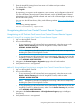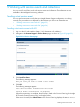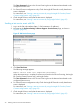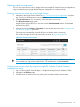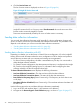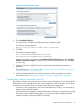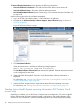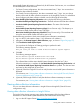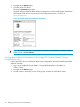HP Insight Remote Support and Insight Online Setup Guide for HP ProLiant Gen8 Servers and HP BladeSystem c-Class Enclosures
Viewing a test service event
You can view a test service event in Insight Online and Insight RS (Central Connect configurations
only) to confirm that your Insight Remote Support configuration is working correctly.
Viewing a test service event by using Insight Online
1. Navigate to the Insight Online website at http://www.hp.com/go/InsightOnline, and then
log in with your HP Passport account credentials.
2. Click Service Events to view a summary of the recorded service events.
The All service events page opens.
Insight Online converts the iLO or OA service event Time Generated value to Coordinated
Universal Time (UTC).
3. Change the view from Active to Test events to view the test event sent in the “Sending a test
service event” (page 33) procedure.
Test events are automatically closed by HP since no further action is necessary.
The window changes to show only test events, as shown in Figure 22 (page 35).
Figure 22 Viewing service events
TIP: Click the refresh button to update the Insight Online view to include activities that
occurred after you signed into Insight Online. The refresh button is labeled Devices.
Viewing a test service event by using the Insight RS Console (Central Connect
configurations only)
1. Log in to the Insight RS Console (https://<Insight RS Hosting Device IP address>:7906).
2. Navigate to the Devices page.
3. Find the server or enclosure you are working with, and then click the device name.
Viewing a test service event 35