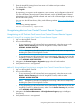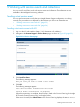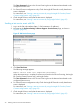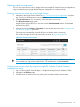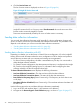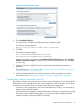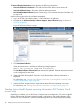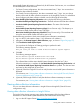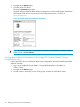HP Insight Remote Support and Insight Online Setup Guide for HP ProLiant Gen8 Servers and HP BladeSystem c-Class Enclosures
The Time Generated column in the Service Event Log shows the date and time based on the
configured iLO time zone.
5. For Central Connect configurations only: Check the Insight RS Console to verify that the test
event is displayed.
For instructions, see “Viewing a test service event by using the Insight RS Console (Central
Connect configurations only)” (page 35).
6. Check Insight Online to verify that the test event is displayed.
For instructions, see “Viewing a test service event by using Insight Online” (page 35).
Sending a test service event with OA
1. Log in to the OA web interface (https://<OA hostname or IP address>).
2. Navigate to the Enclosure Settings→Remote Support→Service Events page, as shown in
Figure 21 (page 34).
Figure 21 OA Service Events page
3. Click Send Test Event.
The following message appears:
Manual service event test completed successfully.
When the transmission is complete, the test event is listed in the Service Event Log, the Insight
RS Console (Central Connect only), and Insight Online.
The Time Generated column in the Service Event Log shows the date and time based on the
configured OA time zone.
4. For Central Connect configurations only: Check the Insight RS Console to verify that the test
event is displayed.
For instructions, see “Viewing a test service event by using the Insight RS Console (Central
Connect configurations only)” (page 35).
5. Check Insight Online to verify that the test event is displayed.
For instructions, see “Viewing a test service event by using Insight Online” (page 35).
34 Working with service events and collections