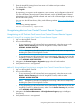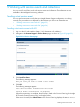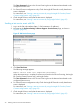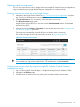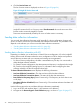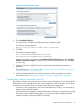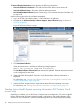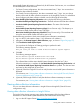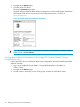HP Insight Remote Support and Insight Online Setup Guide for HP ProLiant Gen8 Servers and HP BladeSystem c-Class Enclosures
Unregistering an HP BladeSystem c-Class enclosure from Central Connect Remote
Support
1. Log in to the Insight RS Console.
2. Do one of the following:
• To stop monitoring an HP BladeSystem c-Class enclosure temporarily, select the enclosure
on the Devices→Device Summary tab in the HP Insight RS Console, and then select
ACTIONS→DISABLE SELECTED.
• To stop monitoring an HP BladeSystem c-Class enclosure permanently, delete the enclosure
from the Insight RS Console. To delete the enclosure, select it on the Device Summary tab,
and then select ACTIONS→DELETE SELECTED.
Disabling or deleting the enclosure in the Insight RS Console does not unregister the enclosure
in OA. For OA to be aware that an enclosure is disabled, you must use OA to unregister from
Insight Remote Support.
3. Navigate to the Enclosure Information→Enclosure Settings→Remote Support page in the OA
web interface.
4. Click Unregister.
The following message appears:
Are you sure you want to un-register and disable HP Insight Remote
Support?
5. Click OK.
The following message appears:
The enclosure is not registered.
32 Using Central Connect Remote Support