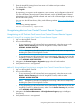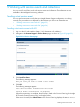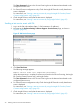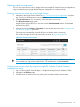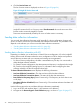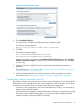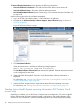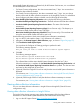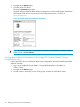HP Insight Remote Support and Insight Online Setup Guide for HP ProLiant Gen8 Servers and HP BladeSystem c-Class Enclosures
7. Enter the Insight RS Hosting Device host name or IP address and port number.
The default port is 7906.
8. Click Register.
By registering, you agree to send registration, service events, and configuration data to HP.
For more information about the type of data collected, see the HP BladeSystem Onboard
Administrator User Guide. All data collected and sent to HP will be managed according to
the HP Data Privacy Policy.
You can view the HP Data Privacy Policy at the following website: http://www.hp.com/go/
privacy.
The following message appears:
Device successfully registered.
Unregistering devices from Central Connect Remote Support
Unregistering an HP ProLiant Gen8 server from Central Connect Remote Support
Method 1: Using iLO to unregister from Central Connect Remote Support
1. Log in to the Insight RS Console.
2. Do one of the following:
• To stop monitoring an HP ProLiant Gen8 server temporarily, select the server on the
Devices→Device Summary tab in the HP Insight RS Console, and then select
ACTIONS→DISABLE SELECTED.
NOTE: Unregistering directly from the iLO web interface is the same as temporarily
disabling the system in the Insight RS Console.
• To stop monitoring an HP ProLiant Gen8 server permanently, delete the server from the
Insight RS Console. To delete the server, select it on the Device Summary tab, and then
select ACTIONS→DELETE SELECTED.
3. Navigate to the Remote Support→Registration page in the iLO web interface
4. Verify that the server is not registered.
Method 2: Using Intelligent Provisioning to unregister from Central Connect Remote Support
1. Log in to the Insight RS Console.
2. Do one of the following:
• To stop monitoring an HP ProLiant Gen8 server temporarily, select the server on the
Devices→Device Summary tab in the HP Insight RS Console, and then select
ACTIONS→DISABLE SELECTED.
NOTE: Unregistering directly from Intelligent Provisioning is the same as temporarily
disabling the system in the Insight RS Console.
• To stop monitoring an HP ProLiant Gen8 server permanently, delete the server from the
Insight RS Console. To delete the server, select it on the Device Summary tab, and then
select ACTIONS→DELETE SELECTED.
3. Navigate to the Perform Maintenance→HP Insight Remote Support page in Intelligent
Provisioning.
4. Verify that the server is not registered.
Unregistering devices from Central Connect Remote Support 31