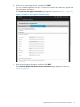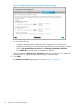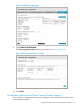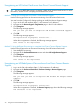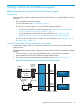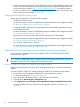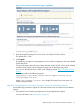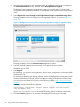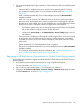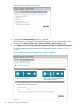HP Insight Remote Support and Insight Online Setup Guide for HP ProLiant Gen8 Servers and HP BladeSystem c-Class Enclosures
2. Start the initial configuration and registration tasks for Intelligent Provisioning or navigate to
the Perform Maintenance screen, and then select HP Insight Remote Support.
The Remote Support registration page appears after you complete step 1–2 of the initial
configuration and registration procedure, or immediately if you used the Perform Maintenance
menu.
3. Select Register this server through an HP Insight Remote Support centralized hosting device.
The page updates to show the Central Connect registration options, as shown in Figure 17
(page 28).
Figure 17 Intelligent Provisioning Central Connect Insight Remote Support registration page
The page updates to show the Central Connect registration options.
4. Enter the Insight RS Hosting Device host name or IP address and port number.
The default port is 7906.
5. Click Register.
By registering, you agree to send registration, service events, configuration, and Active Health
System data to HP.
For information about the type of data collected, see the HP Intelligent Provisioning User Guide.
All data collected and sent to HP will be managed according to the HP Data Privacy Policy.
You can view the HP Data Privacy Policy at the following website: http://www.hp.com/go/
privacy.
A message similar to the following appears:
Successfully registered! Insight Remote Support hosting server:
<cms.mycompany.com>.
where <cms.mycompany.com> is the Insight RS Hosting Device IP address or hostname.
6. Click the Continue right arrow to proceed to the Intelligent Provisioning home page.
28 Using Central Connect Remote Support