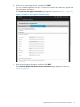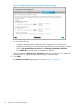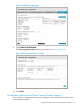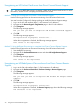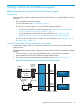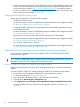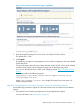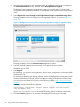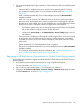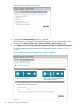HP Insight Remote Support and Insight Online Setup Guide for HP ProLiant Gen8 Servers and HP BladeSystem c-Class Enclosures
3. Verify communication between the Insight RS Hosting Device and the HP Remote Support web
service. To verify communication, start a web browser on the Insight RS Hosting Device and
access the following website: https://services.isee.hp.com/version. If connectivity between
the server and HP is set up correctly, the web browser displays the version of some of the data
center components (for example, 5.70.0.93).
Setting up the Insight RS Hosting Device
Setting up the Hosting Device includes the following steps:
• Configure the Hosting Device.
For more information, see the HP Insight Remote Support Installation and Configuration Guide
or “Running the Hosting Device Setup Wizard” (page 59).
• Configure the RIBCL protocol for HP ProLiant Gen8 servers that will be registered for Central
Connect Remote Support.
For more information, see the HP Insight Remote Support Installation and Configuration Guide
or “Configuring the RIBCL protocol” (page 61).
• Optional: If you will use HP SIM with Insight RS, configure the HP SIM adapter.
For more information, see the HP Insight Remote Support Installation and Configuration Guide
or “Configuring the HP SIM Adapter” (page 61).
• Your access to Insight Online is verified.
For more information, see the HP Insight Remote Support Installation and Configuration Guide
or “Verifying access to HP Insight Online” (page 10).
Registering an HP ProLiant Gen8 server for Central Connect Remote Support
You can use iLO or Intelligent Provisioning to register an HP ProLiant Gen8 server for Central
Connect Remote Support.
TIP: You can use RIBCL XML scripts to register a batch of HP ProLiant Gen8 servers. For more
information, see the HP iLO 4 Scripting and Command Line Guide.
Method 1: Using iLO to register for Central Connect Remote Support
Use the following procedure to register an HP ProLiant Gen8 server for Central Connect Remote
Support.
You must have the Configure iLO Settings privilege to modify the iLO Remote Support settings.
1. Verify that the server meets the prerequisites for using Insight Remote Support.
For more information, see “Prerequisites” (page 25).
2. Log in to the iLO web interface (https://<iLO hostname or IP address>).
3. Navigate to the Remote Support→Registration page.
4. Select Register this server through an HP Insight Remote Support centralized hosting device.
The page updates to show the Central Connect registration options, as shown in Figure 16
(page 27).
26 Using Central Connect Remote Support