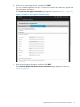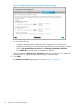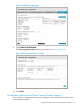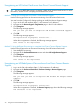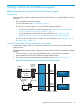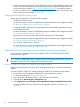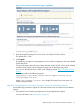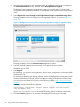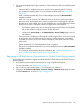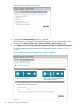HP Insight Remote Support and Insight Online Setup Guide for HP ProLiant Gen8 Servers and HP BladeSystem c-Class Enclosures
4 Using Central Connect Remote Support
Registering devices for Central Connect Remote Support
Prerequisites
Verify the following before registering an HP ProLiant Gen8 server or an HP BladeSystem c-Class
enclosure:
• The pre-installation steps are complete.
For more information, see “Pre-installation” (page 6).
• The device you want to register is set up for Remote Support registration.
For HP ProLiant Gen8 server setup information, see “Setting up an HP ProLiant Gen8
server for Insight Remote Support registration” (page 7).
◦
◦ For HP BladeSystem c-Class enclosure setup information, see “Setting up an HP
BladeSystem c-Class enclosure for Insight Remote Support registration” (page 9).
• Your access to HP Insight Online is verified. For more information, see “Verifying access to
HP Insight Online” (page 10).
Central Connect Remote Support network requirements
Insight Remote Support relies on communication between your environment and HP to deliver
support services.
Complete the following procedure to prepare your network for the Central Connect Remote Support
solution.
1. Choose a server to use for the Insight RS Hosting Device, and verify that it meets the
requirements listed in the HP Insight Remote Support Release Notes.
2. Ensure that your network meets the port requirements shown in Figure 15 (page 25).
Figure 15 Network requirements for Central Connect Remote Support
Web Browser
Customer
Firewall
HP
Firewall
Port 443
(HTTPS)
Port 7906
Port 443
(HTTPS)
Port 7906
Insight RS
Hosting
Device
iLO/OA
HP Insight
Online Portal
HP Datacenter
servers
Port 443
(HTTPS)
Port 443
(HTTPS)
Optional
Web Proxy
Registering devices for Central Connect Remote Support 25