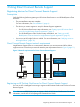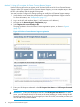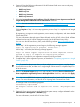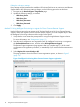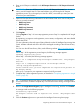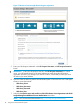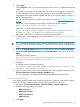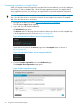HP Insight Remote Support and Insight Online Setup Guide for HP ProLiant Gen8 Servers and HP BladeSystem c-Class Enclosures
Completing registration in Insight Online
When you register for Remote Support by using the Direct Connect method, you use iLO, Intelligent
Provisioning, or OA to complete Step 1 of the two-step registration process. To complete Step 2
of the registration process, you must log in to Insight Online and provide additional information.
TIP: To streamline the process when you have multiple servers or enclosures to register, complete
Step 1 for all of the servers or enclosures, and then use one Insight Online session to complete
Step 2 for all of the servers or enclosures.
1. Navigate to the following website: http://www.hp.com/go/insightonline.
The HP Passport Sign in page appears.
2. Log in with your HP Passport credentials.
The Dashboard page opens.
The Devices section of the page lists the number of devices for which you must complete Step
2 of the registration process, as shown in Figure 8 (page 20).
Figure 8 Insight Online Dashboard view of unregistered devices
These devices are listed on the Devices page with an Incomplete status, as shown in
Figure 9 (page 20).
Figure 9 Insight Online Devices view of unregistered devices
3. Click the Complete registration link on the Dashboard page.
The Complete device registration page opens.
Figure 10 Select target devices page
20 Using Direct Connect Remote Support