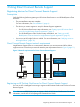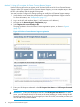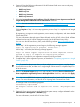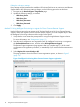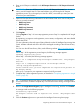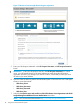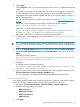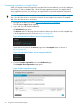HP Insight Remote Support and Insight Online Setup Guide for HP ProLiant Gen8 Servers and HP BladeSystem c-Class Enclosures
8. Click Register.
Clicking Register is Step 1 of a two-step registration process. Step 2 is completed in HP Insight
Online.
By registering, you agree to send registration, service events, and configuration data to HP.
For more information about the type of data collected, see the HP BladeSystem Onboard
Administrator User Guide. All data collected and sent to HP will be managed according to
the HP Data Privacy Policy.
You can view the HP Data Privacy Policy at the following website: http://www.hp.com/go/
privacy.
When Step 1 of the registration process begins, the following message appears:
Step 1 of registration in progress, please wait...
When Step 1 is finished, the following message appears:
Step 1 of remote support registration has been completed. Please
proceed to step 2 to complete the registration process.
Allow up to 5 minutes for your registration request to be fully processed.
9. Complete Step 2 of the registration process, as described in “Completing registration in Insight
Online” (page 20).
TIP: To streamline the process when you have multiple servers to register, complete Step 1
for all of the servers, and then complete Step 2 for all of the servers during one Insight Online
session.
10. Return to the Remote Support page in the OA web interface, select the Please confirm that
you have completed the registration process in HP Insight Online check box, and then click
Apply.
The following message appears:
Are you sure you have completed registration in HP Insight Online?
Click OK to confirm or Cancel to cancel.
11. Click OK.
A message similar to the following appears:
Successfully registered! HP Passport account used to register this
enclosure: <HP passport User ID>.
12. Optional: If you want to receive email alerts about system events, configure AlertMail on the
Enclosure Information→Enclosure Settings→AlertMail page.
For more information, see the HP BladeSystem Onboard Administrator User Guide.
Editing the web proxy settings
Proxy settings must be maintained to enable your enclosure to continue to send Remote Support
data to HP. If the proxy settings change, use the following procedure to edit them:
1. Navigate to the Enclosure Information→Enclosure Settings→Remote Support page.
2. Update the following settings, as needed:
• Web Proxy Server
• Web Proxy Username
• Web Proxy Password
• Web Proxy Port
3. Click Apply.
Registering devices for Direct Connect Remote Support 19