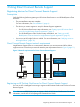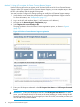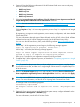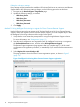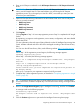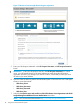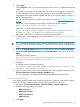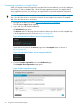HP Insight Remote Support and Insight Online Setup Guide for HP ProLiant Gen8 Servers and HP BladeSystem c-Class Enclosures
10. For successful Insight Remote Support operation, verify the following after you install the system
software:
• Optional: AMS is installed on the server and the server operating system is running.
HP recommends installing AMS. For more information about AMS, see “Using AMS”
(page 54).
AMS is installed automatically if you use the Intelligent Provisioning Recommended
installation method.
AMS is one way in which iLO can obtain the name of the server. If iLO cannot obtain
the server name, the displayed server name in Insight Online and Insight RS is derived
from the server serial number. If you do not install AMS, do one of the following to ensure
that the server name is displayed correctly in Insight Online and Insight RS:
◦ For Windows systems only, start the operating system. Insight Online and Insight RS
will use the Windows computer name to identify the server.
◦ Configure the Server Name on the Administration→Access Settings page in the iLO
web interface.
The server name is displayed in HP Insight RS and HP Insight Online, and can be viewed
by HP support and your authorized service provider, reseller/distributor, and installer.
To protect your privacy, do not use sensitive information in the name of the HP ProLiant
Gen8 server.
• The HP ProLiant iLO 3/4 Channel Interface Driver is installed.
This driver is installed automatically if you use the Intelligent Provisioning Recommended
installation method.
For information about verifying the driver installation, see “Verifying HP ProLiant iLO 3/4
driver installation (HP ProLiant Gen8 servers only)” (page 56).
11. Optional: If you want to receive email alerts about system events, configure AlertMail on the
Administration→Management→AlertMail page in iLO.
For more information, see the HP iLO 4 User Guide.
Editing the web proxy settings
Proxy settings must be maintained to enable an HP ProLiant Gen8 server to continue to send Remote
Support data to HP. If the proxy settings change, use the following procedure to edit them:
1. Start Intelligent Provisioning.
2. Navigate to the Perform Maintenance screen and select HP Insight Remote Support.
The HP Insight Remote Support page appears.
3. Click the Update Proxy link.
The Update Web Proxy Settings dialog box appears, as shown in Figure 6 (page 17).
16 Using Direct Connect Remote Support