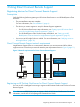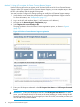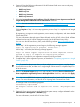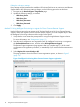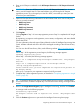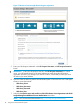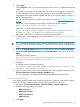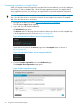HP Insight Remote Support and Insight Online Setup Guide for HP ProLiant Gen8 Servers and HP BladeSystem c-Class Enclosures
4. Enter your HP Passport credentials in the HP Passport Username and HP Passport Password
boxes.
IMPORTANT: Enter your HP Passport User ID in the HP Passport Username box. In most
cases, your HP Passport User ID is the email address you used during the HP Passport
registration process. If you changed your User ID in HPSC, ensure that you enter your User
ID and not your email address.
5. Optional: Enter the following information if the HP ProLiant Gen8 server uses a web proxy
server to access the Internet:
• Web Proxy Server
• Web Proxy Port
• Web Proxy Username
• Web Proxy Password
6. Click Register.
Clicking Register is Step 1 of a two-step registration process. Step 2 is completed in HP Insight
Online.
By registering, you agree to send registration, service events, configuration, and Active Health
System data to HP.
For more information about the type of data collected, see the HP Intelligent Provisioning User
Guide. All data collected and sent to HP will be managed according to the HP Data Privacy
Policy.
You can view the HP Data Privacy Policy at the following website: http://www.hp.com/go/
privacy.
When Step 1 of the registration process begins, the following message appears:
Checking registration status.
When Step 1 is finished, the following message appears:
Step 1 of 2: Completed using HP Passport Credentials: <HP passport
User ID>.
Step 2 of 2: Complete Registration in HP Insight Online
(www.hp.com/go/InsightOnline).
Please confirm that you have completed the registration process in
HP Insight Online.
Allow up to 5 minutes for your registration request to be fully processed.
7. Complete Step 2 of the registration process, as described in “Completing registration in Insight
Online” (page 20).
TIP: To streamline the process when you have multiple servers to register, complete Step 1
for all of the servers, and then complete Step 2 for all of the servers during one Insight Online
session.
8. Return to the Insight Remote Support page in Intelligent Provisioning, and then click Confirm.
A message similar to the following appears:
Successfully registered!
HP Passport account used to register this server: <HP passport User
ID>.
9. Click the Continue right arrow to proceed to the Intelligent Provisioning home page.
Registering devices for Direct Connect Remote Support 15