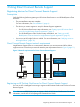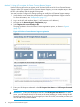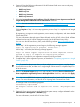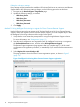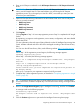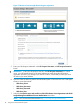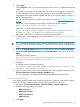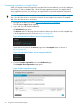HP Insight Remote Support and Insight Online Setup Guide for HP ProLiant Gen8 Servers and HP BladeSystem c-Class Enclosures
Editing the web proxy settings
Proxy settings must be maintained to enable an HP ProLiant Gen8 server to continue to send Remote
Support data to HP. If the proxy settings change, use the following procedure to edit them:
1. Navigate to the Remote Support→Registration page.
2. Update the following settings, as needed:
• Web Proxy Server
• Web Proxy Port
• Web Proxy Username
• Web Proxy Password
3. Click Apply.
Method 2: Using Intelligent Provisioning to register for Direct Connect Remote Support
Use the following procedure to register an HP ProLiant Gen8 server for Direct Connect Remote
Support. When you register for Direct Connect Remote Support, you must complete steps in both
the Intelligent Provisioning software and the Insight Online portal.
1. Verify that the server meets the prerequisites for using the Insight Remote Support solution.
For more information, see “Prerequisites” (page 11).
2. Start the initial configuration and registration tasks for Intelligent Provisioning or navigate to
the Perform Maintenance screen, and then select HP Insight Remote Support.
The Remote Support registration page appears after you complete step 1–2 of the initial
configuration and registration procedure, or immediately if you used the Perform Maintenance
menu.
3. Select Register this server directly to HP.
The page updates to show the Direct Connect registration options, as shown in Figure 5
(page 14).
Figure 5 Intelligent Provisioning Direct Connect Remote Support registration
14 Using Direct Connect Remote Support