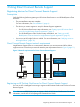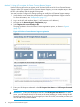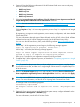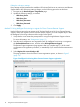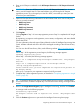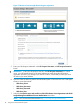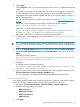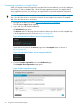HP Insight Remote Support and Insight Online Setup Guide for HP ProLiant Gen8 Servers and HP BladeSystem c-Class Enclosures
3 Using Direct Connect Remote Support
Registering devices for Direct Connect Remote Support
Prerequisites
Verify the following before registering an HP ProLiant Gen8 server or an HP BladeSystem c-Class
enclosure:
• The pre-installation steps are complete.
For more information, see “Pre-installation” (page 6).
• The device you want to register is set up for Remote Support registration.
For HP ProLiant Gen8 server setup information, see “Setting up an HP ProLiant Gen8
server for Insight Remote Support registration” (page 7).
◦
◦ For HP BladeSystem c-Class enclosure setup information, see “Setting up an HP
BladeSystem c-Class enclosure for Insight Remote Support registration” (page 9).
• Your access to HP Insight Online is verified. For more information, see “Verifying access to
HP Insight Online” (page 10).
Direct Connect Remote Support network requirements
Insight Remote Support relies on communication between your environment and HP to deliver
support services. Ensure that your network meets the port requirements shown in Figure 3 (page 11).
Figure 3 Network requirements for Direct Connect Remote Support
Customer
Firewall
HP
Firewall
Port 443
(HTTPS)
HP Insight
Online Portal
HP Datacenter
servers
iLO/OA
Web Browser
Optional
Web Proxy
Port 443
(HTTPS)
Port 443
(HTTPS)
Registering an HP ProLiant Gen8 server for Direct Connect Remote Support
You can use iLO or Intelligent Provisioning to register an HP ProLiant Gen8 server for Direct Connect
Remote Support.
TIP: You can use RIBCL XML scripts to register a batch of HP ProLiant Gen8 servers. For more
information, see the HP iLO 4 Scripting and Command Line Guide.
Registering devices for Direct Connect Remote Support 11