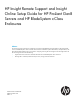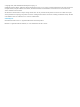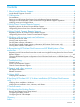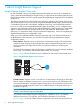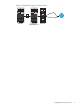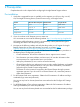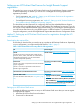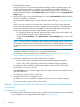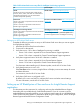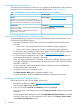HP Insight Remote Support and Insight Online Setup Guide for HP ProLiant Gen8 Servers and HP BladeSystem c-Class Enclosures
Downloading the required files
Ensure that you have the files you need to set up or update an HP BladeSystem c-Class enclosure.
Depending on your configuration, you might need the files listed in Table 3 (page 10).
Table 3 HP BladeSystem c-Class enclosure setup files for enclosure registration
Download pathFile
HP SPP website: http://www.hp.com/go/sppHP SPP
The HP Service Pack for ProLiant (SPP) includes the OA
firmware. As an alternative to downloading this large file,
you can download the individual components separately.
OA website: http://www.hp.com/go/oaOA firmware
Click Software & Drivers, and then click the link for your
OA option. Select an OS.
Version 4.11 or later is required for Direct Connect Remote
Support registration.
Version 3.60 or later is required for Central Connect
Remote Support registration.
Setting up an HP BladeSystem c-Class enclosure
Complete the following procedure to set up an HP BladeSystem c-Class enclosure that you want
to register for Insight Remote Support:
1. Verify that a supported version of the OA firmware is installed on all OA modules in the
enclosure.
• Version 4.11 or later is required for Direct Connect Remote Support registration.
• Version 3.60 or later is required for Central Connect Remote Support registration.
For information about installing an OA firmware update, see the HP BladeSystem Onboard
Administrator User Guide at the following website: http://www.hp.com/go/oa.
2. For Central Connect configurations only: Install a valid Insight Remote Support certificate if
the Onboard Administrator is operating in FIPS mode.
When the Onboard Administrator is operating in FIPS mode, certificates must have an RSA
key length of 2048 bits, and the signature hash algorithm must be SHA1, SHA-224, SHA-256,
SHA-384, or SHA-512.
For more information about Insight Remote Support Certificates, see the HP BladeSystem
Onboard Administrator User Guide.
3. Verify that a DNS server is configured in OA.
The Enable Dynamic DNS setting is enabled by default in OA.
For more information, see the HP BladeSystem Onboard Administrator User Guide
Verifying access to HP Insight Online
Use this procedure to verify your HP Insight Online access:
1. Navigate to the following website: http://www.hp.com/go/insightonline.
The HP Passport Sign in page appears.
2. Enter your HP Passport User ID and Password, and then click Sign in.
If you do not have an HP Passport account, click Create an account and follow the on-screen
instructions.
The HP Support Center website opens with the Insight Online My IT Environment tab selected.
During the initial setup, your IT Environment shows no entries in the Devices, Service events,
and Contracts and warranties sections.
10 Prerequisites