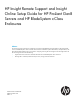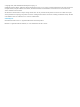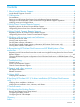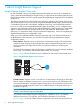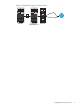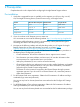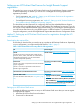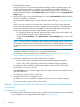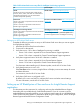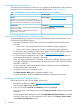HP Insight Remote Support and Insight Online Setup Guide for HP ProLiant Gen8 Servers and HP BladeSystem c-Class Enclosures Abstract This document provides instructions for configuring and using the embedded Remote Support feature on HP ProLiant Gen8 servers and HP BladeSystem c-Class enclosures. This document is intended for system administrators, HP representatives, and HP Authorized Channel Partners who are involved in configuring and using HP remote support tools and Insight Online.
© Copyright 2012, 2014 Hewlett-Packard Development Company, L.P. Confidential computer software. Valid license from HP required for possession, use or copying. Consistent with FAR 12.211 and 12.212, Commercial Computer Software, Computer Software Documentation, and Technical Data for Commercial Items are licensed to the U.S. Government under vendor's standard commercial license. The information contained herein is subject to change without notice.
Contents 1 About Insight Remote Support......................................................................4 Insight Remote Support Overview...............................................................................................4 2 Prerequisites..............................................................................................6 Pre-installation..........................................................................................................................
1 About Insight Remote Support Insight Remote Support Overview HP has developed a service and support experience that helps you reduce risk. It integrates an online, personalized dashboard (HP Insight Online), a support portal and mobile application (HP Support Center Mobile), and 24x7 remote support (HP Insight Remote Support) for the consolidated infrastructure.
Figure 2 Insight Remote Support Central Connect ProLiant Insight RS Hosting Device Firewall Insight Remote Support Overview 5
2 Prerequisites Complete the tasks in this chapter before configuring the Insight Remote Support solution. Pre-installation 1. 2. Verify that a supported browser is available on the computer you will use to log in to iLO, OA, the Insight RS Hosting Device (Central Connect only), and Insight Online.
Setting up an HP ProLiant Gen8 server for Insight Remote Support registration The method you use to set up an HP ProLiant Gen8 server for Insight Remote Support registration is different depending on whether you will use iLO or Intelligent Provisioning to perform the registration procedure. • For iLO registration, see “Method 1: Setting up an HP ProLiant Gen8 server for registration through the iLO web interface” (page 7).
3. Install the system software. During this process, you can configure hardware settings, install an operating system, and configure iLO settings. When you configure iLO, record the iLO IP address. Intelligent Provisioning will prompt you to register for Insight Remote Support. If you want to use iLO to register for Remote Support, select Register Later on the Intelligent Provisioning Insight Remote Support page. 4.
Table 2 HP ProLiant Gen8 server setup files for Intelligent Provisioning registration File Download path HP SPP HP SPP website: http://www.hp.com/go/spp The HP Service Pack for ProLiant (SPP) includes the iLO firmware, drivers, utilities, and AMS. As an alternative to downloading this large file, you can download the individual components separately. iLO firmware iLO drivers and software website: http://www.hp.com/ Version 1.
Downloading the required files Ensure that you have the files you need to set up or update an HP BladeSystem c-Class enclosure. Depending on your configuration, you might need the files listed in Table 3 (page 10). Table 3 HP BladeSystem c-Class enclosure setup files for enclosure registration File Download path HP SPP HP SPP website: http://www.hp.com/go/spp The HP Service Pack for ProLiant (SPP) includes the OA firmware.
3 Using Direct Connect Remote Support Registering devices for Direct Connect Remote Support Prerequisites Verify the following before registering an HP ProLiant Gen8 server or an HP BladeSystem c-Class enclosure: • The pre-installation steps are complete. For more information, see “Pre-installation” (page 6). • • The device you want to register is set up for Remote Support registration.
Method 1: Using iLO to register for Direct Connect Remote Support Use the following procedure to register an HP ProLiant Gen8 server for Direct Connect Remote Support. When you register for Direct Connect Remote Support, you must complete steps in both the iLO web interface and the Insight Online portal. You must have the Configure iLO Settings privilege to modify the iLO Remote Support settings. 1. Verify that the server meets the prerequisites for using the Insight Remote Support solution.
6. 7. Optional: Enter the following information if the HP ProLiant Gen8 server uses a web proxy server to access the Internet: • Web Proxy Server • Web Proxy Port • Web Proxy Username • Web Proxy Password Select the I accept the terms and conditions of the HP Software License Agreement and the HP Insight Management Additional License Authorization check box. NOTE: 8. You can view these documents at http://www.hp.com/go/SWLicensing. Click Register.
Editing the web proxy settings Proxy settings must be maintained to enable an HP ProLiant Gen8 server to continue to send Remote Support data to HP. If the proxy settings change, use the following procedure to edit them: 1. Navigate to the Remote Support→Registration page. 2. Update the following settings, as needed: 3. • Web Proxy Server • Web Proxy Port • Web Proxy Username • Web Proxy Password Click Apply.
4. Enter your HP Passport credentials in the HP Passport Username and HP Passport Password boxes. IMPORTANT: Enter your HP Passport User ID in the HP Passport Username box. In most cases, your HP Passport User ID is the email address you used during the HP Passport registration process. If you changed your User ID in HPSC, ensure that you enter your User ID and not your email address. 5. 6.
10. For successful Insight Remote Support operation, verify the following after you install the system software: • Optional: AMS is installed on the server and the server operating system is running. HP recommends installing AMS. For more information about AMS, see “Using AMS” (page 54). AMS is installed automatically if you use the Intelligent Provisioning Recommended installation method. AMS is one way in which iLO can obtain the name of the server.
Figure 6 Insight Remote Support maintenance page 4. 5. Update the following settings, as needed: • Web Proxy Server • Web Proxy Port • Web Proxy Username • Web Proxy Password Click Update Proxy. Registering an HP BladeSystem c-Class enclosure for Direct Connect Remote Support Use the following procedure to register an HP BladeSystem c-Class enclosure for Direct Connect Remote Support.
Figure 7 OA Direct Connect Insight Remote Support registration 5. Enter your HP Passport credentials in the HP Passport Username and HP Passport Password boxes. IMPORTANT: Enter your HP Passport User ID in the HP Passport Username box. In most cases, your HP Passport User ID is the email address you used during the HP Passport registration process. If you changed your User ID in HPSC, ensure that you enter your User ID and not your email address. 6. 7.
8. Click Register. Clicking Register is Step 1 of a two-step registration process. Step 2 is completed in HP Insight Online. By registering, you agree to send registration, service events, and configuration data to HP. For more information about the type of data collected, see the HP BladeSystem Onboard Administrator User Guide. All data collected and sent to HP will be managed according to the HP Data Privacy Policy. You can view the HP Data Privacy Policy at the following website: http://www.hp.
Completing registration in Insight Online When you register for Remote Support by using the Direct Connect method, you use iLO, Intelligent Provisioning, or OA to complete Step 1 of the two-step registration process. To complete Step 2 of the registration process, you must log in to Insight Online and provide additional information.
4. Select one or more target devices, and then click NEXT. You can complete registration for up to 15 devices at a time if they share site, support and Channel Partner information. The Provide site and support information page appears, as shown in Figure 11 (page 21). Figure 11 Provide site and support information page 5. Enter site and support information, and then click NEXT. The Provide HP Authorized Channel Partner Information page appears, as shown in Figure 12 (page 22).
Figure 12 Provide HP Authorized Channel Partner Information page 6. Do one of the following: • Accept the default settings if support for your IT infrastructure is provided by HP. • If support is provided by an HP Authorized Channel Partner, enter the Partner Location ID for an HP Authorized Service Partner and HP Authorized Reseller/Distributor. Click CHECK ID to verify that the correct partner is selected. 7. 8.
Figure 13 Validate and submit page 9. Click COMPLETE REGISTRATION. The Device registration status window opens, as shown in Figure 14 (page 23). Figure 14 Device registration status window 10. Click DONE. Unregistering devices from Direct Connect Remote Support You can use iLO or Intelligent Provisioning to unregister an HP ProLiant Gen8 server from Direct Connect Remote Support.
Unregistering an HP ProLiant Gen8 server from Direct Connect Remote Support TIP: You can use RIBCL XML scripts to unregister a batch of HP ProLiant Gen8 servers. For more information, see the HP iLO 4 Scripting and Command Line Guide. Method 1: Using iLO to unregister from Direct Connect Remote Support Use the following procedure to discontinue monitoring of an HP ProLiant Gen8 server. You 1. 2. 3. must have the Configure iLO Settings privilege to modify the Remote Support settings.
4 Using Central Connect Remote Support Registering devices for Central Connect Remote Support Prerequisites Verify the following before registering an HP ProLiant Gen8 server or an HP BladeSystem c-Class enclosure: • The pre-installation steps are complete. For more information, see “Pre-installation” (page 6). • • The device you want to register is set up for Remote Support registration.
3. Verify communication between the Insight RS Hosting Device and the HP Remote Support web service. To verify communication, start a web browser on the Insight RS Hosting Device and access the following website: https://services.isee.hp.com/version. If connectivity between the server and HP is set up correctly, the web browser displays the version of some of the data center components (for example, 5.70.0.93).
Figure 16 iLO Central Connect Remote Support registration 5. Enter the Insight RS Hosting Device host name or IP address and port number. The default port is 7906. 6. Click Register. By registering, you agree to send registration, service events, configuration, and Active Health System data to HP. For more information about the type of data collected, see the HP iLO 4 User Guide. All data collected and sent to HP will be managed according to the HP Data Privacy Policy.
2. Start the initial configuration and registration tasks for Intelligent Provisioning or navigate to the Perform Maintenance screen, and then select HP Insight Remote Support. The Remote Support registration page appears after you complete step 1–2 of the initial configuration and registration procedure, or immediately if you used the Perform Maintenance menu. 3. Select Register this server through an HP Insight Remote Support centralized hosting device.
7. For successful Insight Remote Support operation, verify the following after you install the system software: • Optional: AMS is installed on the server and the server operating system is running. HP recommends installing AMS. For more information about AMS, see “Using AMS” (page 54). AMS is installed automatically if you use the Intelligent Provisioning Recommended installation method. AMS is one way in which iLO can obtain the name of the server.
Figure 18 Enclosure Settings Protocols tab 4. Verify that the Enable XML Reply check box is selected. If this check box is not selected, the Insight RS Hosting Device cannot collect data from OA. 5. 6. Navigate to the Enclosure Information→Enclosure Settings→Remote Support page. Select Register this enclosure through an HP Insight Remote Support centralized hosting device. The page updates to show the Central Connect registration options, as shown in Figure 19 (page 30).
7. Enter the Insight RS Hosting Device host name or IP address and port number. The default port is 7906. 8. Click Register. By registering, you agree to send registration, service events, and configuration data to HP. For more information about the type of data collected, see the HP BladeSystem Onboard Administrator User Guide. All data collected and sent to HP will be managed according to the HP Data Privacy Policy. You can view the HP Data Privacy Policy at the following website: http://www.hp.
Unregistering an HP BladeSystem c-Class enclosure from Central Connect Remote Support 1. 2. Log in to the Insight RS Console. Do one of the following: • To stop monitoring an HP BladeSystem c-Class enclosure temporarily, select the enclosure on the Devices→Device Summary tab in the HP Insight RS Console, and then select ACTIONS→DISABLE SELECTED. • To stop monitoring an HP BladeSystem c-Class enclosure permanently, delete the enclosure from the Insight RS Console.
5 Working with service events and collections You can use iLO and OA to work with service events and collections. These features are not available in the Intelligent Provisioning software. Sending a test service event You can send a test event to verify that your Insight Remote Support configuration is working correctly. The procedure to use depends on the software you will use to initiate the test.
The Time Generated column in the Service Event Log shows the date and time based on the configured iLO time zone. 5. For Central Connect configurations only: Check the Insight RS Console to verify that the test event is displayed. For instructions, see “Viewing a test service event by using the Insight RS Console (Central Connect configurations only)” (page 35). 6. Check Insight Online to verify that the test event is displayed.
Viewing a test service event You can view a test service event in Insight Online and Insight RS (Central Connect configurations only) to confirm that your Insight Remote Support configuration is working correctly. Viewing a test service event by using Insight Online 1. 2. Navigate to the Insight Online website at http://www.hp.com/go/InsightOnline, and then log in with your HP Passport account credentials. Click Service Events to view a summary of the recorded service events.
4. Click the Service Events tab. The list of service events is displayed, as shown in Figure 23 (page 36) Figure 23 Insight RS Service Events tab Insight RS converts the iLO or OA service event Time Generated value to the time zone of the browser used to access the Insight RS Console. Test events are automatically closed by HP since no further action is necessary.
Figure 24 iLO Data Collections page 3. Click Send Data Collection. You must have the Configure iLO Settings privilege to perform this task. The following message appears: Are you sure you want to send a Data Collection? 4. Click OK. The following messages appear: Data Collection Transmission initiated. Data Collection Transmission in progress. When the transmission is complete, the Last Data Collection Transmission and the Last Data Collection Transmission Status are updated.
The Data Collection Information section displays the following information: • Last Data Collection Transmission—The date and time when data was last sent to HP • Last Data Collection Status—The status of the last data transmission • Next Scheduled Data Collection (Direct Connect only)—The next date and time when data will be sent to HP. Use the following procedure to send data immediately: 1. Log in to the OA web interface (https://). 2.
Active Health System information is collected only for HP ProLiant Gen8 servers; it is not collected for HP BladeSystem c-Class enclosures. • For Direct Connect configurations, this data is transmitted every 7 days. You cannot edit or delete the data collection schedule. • For Central Connect configurations, this data is transmitted every 7 days. You can change the day of the week for data collection transmission in the Insight RS Console.
2. 3. Navigate to the Devices page. Click the name of a device. The device Overview page opens. The date and time of the last data collection transmission or Active Health System transmission (HP ProLiant Gen8 servers only) is listed in the Configuration section, as shown in Figure 26 (page 40). Figure 26 Insight Online data collection timestamp TIP: To view activities that occurred after you signed in to Insight Online, click the refresh button, which is labeled Devices.
4. Click the Collections tab, as shown in Figure 27 (page 41). Figure 27 Insight RS Collections tab The Collections tab uses the following names for Data Collection Information and Active Health System Reporting Information: Server Basic Configuration Collection and Active Health Service Collection. Insight RS converts the iLO or OA data transmission date and time values to the time zone of the browser used to access the Insight RS Console. All data collections are displayed in the Collections tab.
6 Re-registering HP ProLiant Gen8 servers and HP BladeSystem c-Class enclosures This chapter describes the procedures for re-registering devices that were previously registered for Remote Support.
Changing the Remote Support configuration of an HP ProLiant Gen8 server or HP BladeSystem c-Class enclosure HP does not support registering an HP ProLiant Gen8 server for Central Connect and Direct Connect Remote Support at the same time. If you register a device using both methods, it will have two communication paths to HP and Insight Online, and device information might be overwritten each time data is sent to HP.
7 Troubleshooting General issues HP ProLiant Gen8 server identified in Insight Online as _ and in Insight RS as Issue: If a server is registered for Remote Support before the iLO is aware of the server name, Insight Online assigns a server name in the format _, and Insight RS identifies the server by its serial number. To update the server name with a user-friendly server name, iLO must be made aware of the server name.
1. 2. 3. Verify the following: • iLO firmware 1.20 or later (Central Connect) or 1.40 or later (Direct Connect) is installed. • AMS is enabled and the operating system is running. • For Central Connect configurations only: Verify that Insight RS 7.0.8 or later is installed on the Hosting Device. • For Central Connect configurations only: Verify that the RIBCL credentials for the server are entered in the Insight RS Console and are associated with the HP ProLiant Gen8 server.
5. Retry the iLO firmware update. TIP: For information about using HPONCFG, see the HP iLO 4 Scripting and Command Line Guide. For information about other methods you can use to reset iLO, see the HP iLO 4 User Guide and the HP iLO Scripting and Command Line Guide. Operating system information displayed incorrectly in Insight Online Issue: Operating system information is displayed at the top of an individual device page, but in the device Configuration section it is listed as Unknown.
6. • Organization Name (O)—The name of the company or organization that owns this iLO subsystem • Organizational Unit (OU)—(Optional) The unit within the company or organization that owns this iLO subsystem • Common Name (CN)—The FQDN of this iLO subsystem Click Generate CSR. The following message is displayed: The iLO subsystem is currently generating a Certificate Signing Request (CSR). This may take 10 minutes or more.
Resolving a browser certificate error: Firefox 1. Click the I Understand the Risks link to expand the section, and then click Add Exception, as shown in Figure 29 (page 48). Figure 29 Firefox untrusted connection dialog box 2. In the Add Security Exception dialog box, enter https:// in the Location box, as shown in Figure 30 (page 48). Figure 30 Firefox Add Security Exception dialog box 3. Click Confirm Security Exception to resolve the security warning.
Resolving a browser certificate error: Chrome 1. When the security warning appears, click Proceed anyway, as shown in Figure 31 (page 49). Figure 31 Chrome security certificate warning 2. 3. Log in to iLO. Optional: To prevent the certificate warning from appearing in future iLO web interface sessions, Install an SSL certificate. For instructions, see step 3 through step 15 in the following procedure: “Resolving a browser certificate error: Internet Explorer” (page 46).
Solution 3: Verify that your configuration meets the network requirements for Direct Connect Remote Support. For more information, see “Direct Connect Remote Support network requirements” (page 11). iLO session ends unexpectedly during iLO Direct Connect registration Issue: The iLO web interface session ends unexpectedly with the error Session Expired when you try to register an HP ProLiant Gen8 server for Direct Connect Remote Support.
Clicking Reset iLO does not make any configuration changes, but it terminates any active connections to iLO and completes any firmware updates in progress. You must have the Configure iLO Settings privilege to reset iLO by using this option. Device warranty is incorrectly listed as expired in Insight RS Issue: A device with a valid warranty is listed with an expired warranty in Insight RS.
Chrome 1. 2. Click Proceed anyway on the Chrome warning, click the lock with the red X icon in the menu bar, and then click Certificate information. In the Certificate dialog box, click the Details tab, and then click Copy to File. The Certificate Export Wizard appears. 3. 4. Proceed through the wizard and save the certificate. When complete, click OK to close the Certificate dialog box. Use the Microsoft Management Console to import the certificate as a trusted root certificate: a.
8 Support and other resources HP Support Information HP recommends that you consult the Insight Remote Support documentation to resolve issues. The documentation is designed to help guide you through a successful installation and configuration. However, if you need further support for Insight Remote Support, help is available through HP's local Response Centers. Please refer to http://www.hp.com/go/rstechsupport for contact details.
A Using AMS With iLO 3 and earlier, SNMP management used the HP Insight Management Agents running on the server operating system. With iLO 4, you can use either Agentless Management or the Insight Management Agents. The default configuration is to use Agentless Management. iLO 4 Agentless Management uses out-of-band communication for increased security and stability.
1 The Agentless Management without AMS column represents the basic iLO configuration without AMS or the Insight Management Agents. HP ProLiant Gen8 server configurations with AMS or the Insight Management Agents provide the same information as the basic iLO configuration, plus additional information that is listed in the Agentless Management with AMS and Insight Management Agents columns.
B Verifying HP ProLiant iLO 3/4 driver installation (HP ProLiant Gen8 servers only) This solution requires the installation of the HP ProLiant iLO 3/4 Channel Interface Driver. This driver is installed automatically if you use the Intelligent Provisioning Recommended installation method. Verifying driver installation: Windows 1. 2. Navigate to Device Manager→System Management.
C Service events Table 5 (page 57) lists the possible service events for HP ProLiant Gen8 servers.
Table 6 HP BladeSystem c-Class enclosure event types (continued) 58 Event Type Device Type Description System Power Supply The power supply has a FAILED status with a severity status of CRITICAL. (RECALL) System Power Supply The power supply has a FAILED status with a severity status of CRITICAL. Device failed.
D Configuring the Hosting Device Running the Hosting Device Setup Wizard To configure the Hosting Device: 1. Verify that your system meets the prerequisites for configuring the Hosting Device. • Insight RS is installed on the server you will configure as the Hosting Device. You can download Insight RS from HP Software Depot at the following website: http:// h20392.www2.hp.com/portal/swdepot/displayProductInfo.
For information about configuring your browser so you will not see a certificate error, see “Certificate error when navigating to Insight RS Console” (page 51). 4. Start the Hosting Device Setup Wizard from the HP Insight Remote Support Setup Wizards page. NOTE: The Hosting Device Setup Wizard for Insight RS 7.0.8 has minor differences from the Hosting Device Setup Wizard in Insight RS 7.0.5. This document shows the steps for Insight RS 7.0.8. The Introduction page opens. 5. Click Next.
13. Click Next. The HP Authorized Channel Partners page opens. The information you enter on this page is used as the default information for newly discovered devices. 14. Accept the default settings if support for your IT infrastructure is provided by HP.
1. 2. 3. 4. Log in to the Insight RS Console (https://:7906). Select Administrator Settings in the main menu. Click the Integration Adapters tab. Click the HP SIM Adapter heading to expand the HP SIM Adapter pane. The pane is divided into three sections: HP SIM Connection Information, Additional Settings, and Perform Manual Device Synchronization. 5. 6. Select the Enable HP SIM Adapter check box.
10. Click Save Adapter Settings. Insight RS saves the HP SIM Adapter configuration. (Enabled) now appears next to the HP SIM Adapter to indicate it is enabled.
Glossary AMS Agentless Management Service. DHCP Dynamic Host Configuration Protocol. FQDN Fully Qualified Domain Name. Hosting Device The Hosting Device is a supported Windows ProLiant server that hosts the Insight RS software. HP SIM HP Systems Insight Manager. HPONCFG HP Lights-Out Online Configuration Utility. HPQLOCFG HP Lights-Out Configuration Utility. HPSC HP Support Center. iLO Integrated Lights-Out.
Index A Active Health System reporting schedule, 38 Agentless Management Service, 7, 44 installing, 54 verifying installation, 55 B browser support, 6 C Central Connect Remote Support changing to Direct Connect, 43 enclosure registration, 29 enclosure unregistration, 32 incorrect warranty details, 51 Insight RS Hosting Device, 26, 59 network requirements, 25 prerequisites, 25 RIBCL protocol, 61 server registration iLO, 26 Intelligent Provisioning , 27 server unregistration iLO, 31 Intelligent Provisioning
server identification, 44 server OS name and version not listed, 44 viewing a test event, 35 viewing data collection information, 40 installing Agentless Management Service, 54 Intelligent Provisioning registration required files, 8 setting up the server, 8 service events sending a test event iLO, 33 OA, 34 viewing a test event Insight Online, 35 Insight RS Console, 35 support, 53 N troubleshooting certificate error, 46, 51 duplicate records, 50 duplicate registration, 45 HP SIM credentials, 51 iLO conne