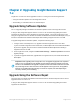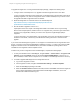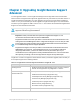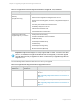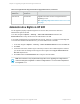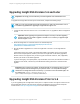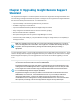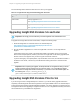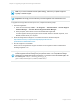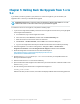HP Insight Remote Support 7.0.9 Upgrade Guide
Chapter 5: Rolling Back the Upgrade from 7.x to
5.x
If you decide you want to go back to your previous 5.x version of Insight RS, you can roll back your
upgrade to the 5.x version you used before the upgrade.
Important: Rolling back to version 5.x does not roll back any data that was added to 7.0.9. The
rollback will start 5.x in the state it was in when you performed the upgrade.
To roll back to version 5.x of Insight RS, complete the following steps:
1. If you use HP Insight Online, disable your devices in the Insight RS Console so they no longer appear
in the Insight Online dashboard.
a. In a web browser, log on to the Insight RS Console.
b. In the main menu, select Devices, and then click the Device Summary tab.
c. Select the check box in the far left column for all devices.
d. Click Actions → Disable Selected, and click OK in the confirmation dialog box.
e. Log on to HP Insight Online and verify that the devices have been removed before proceeding.
2. Uninstall Insight RS 7.0.9 from the Hosting Device. Navigate to Start → Control Panel →
Programs and Features. Select HP Insight Remote Support, v7.0.x and click Uninstall.
3. Obtain the Insight RS7.0.9 software from the HP Software Depot at:
http://h20392.www2.hp.com/portal/swdepot/displayProductInfo.do?
productNumber=REMOTESUPPORT.
4.
Rename the hprs-7.0.x.exe file to hprs-7.0.x.exe.ZIP. This lets you manipulate the ZIP file
directly with Windows Explorer.
5.
Extract the files from the .exe.ZIP file into a directory.
6. Open a DOS window and navigate to the folder where you extracted the files. Inside this folder is a file
named install_rs.bat.
7. Run the following command roll back to Insight Remote Support 5.x:
install_rs.bat /revert.
While the roll back process executes, the window will display feedback about tasks being performed.
Page 18 of 18HP Insight Remote Support 7.0.9:Upgrade Guide