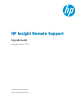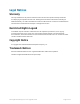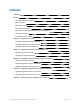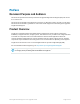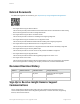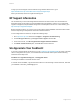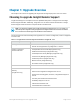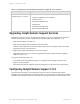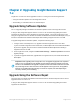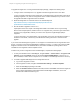HP Insight Remote Support 7.0.9 Upgrade Guide
To upgrade to Insight RS 7.0.9 using the Software Depot package, complete the following steps:
1. If using a version of HPSIMprior to 7.2, upgrade to the latest supported version of HPSIM.
If you do not install a supported version of SIMfirst, the installer performs a prerequisite check before
installing Insight RS 7.0.9, and if an unsupported version of SIMis installed, then you need to cancel
the upgrade and install a supported version of SIMfirst.
2. Obtain the Insight RS 7.0.9 software from the HP Software Depot at:
http://h20392.www2.hp.com/portal/swdepot/displayProductInfo.do?
productNumber=REMOTESUPPORT.
3. Run the installer to upgrade to version 7.0.9.
A prerequisite check runs as part of the Insight RS installer. The installer checks if your Hosting
Device meets the prerequisites, whether version 7.0.9 supports all of your device types and number
of devices, and, if applicable, whether your version of HP Systems Insight Manager (SIM) is
supported.
If you are missing any of the prerequisites, stop the installer, fix the issue, and restart the installer. If
the failure is non-critical, confirm that you understand the warning and want to continue with the
upgrade.
If you want to take advantage of Insight RS 7.0.9's support for monitored devices running Windows 2012
Server, you need to ensure that the WMI Mapper is updated to version 7.2.1 or later. This version of WMI
Mapper is included in recent HP SIM distributions, and it is also available as a package which can be
installed from the Insight RS Software Updates screen.
To make sure you have a supported version of WMIMapper, complete the following steps:
1. To verify the installed version of WMI Mapper, navigate to Start → Control Panel → Programs and
Features. Check the Installed column for the package Pegasus WMI Mapper. If version 7.2.1 or
later is installed, no further action is required. If 7.2.1 or later is not installed, proceed to the next step.
2. To install or upgrade WMI Mapper from the Insight RS Console:
a. Log on to the Insight RS Console.
b. In the Insight RS Console, navigate to Administrator Settings → Software Updates.
c. Select the WMI Mapper package in the table.
d. Select the Available Version tab below the table, and then click Install. Note that the Insight RS
service will be stopped during and restarted after the WMI Mapper installation, so the web
interface will indicate the need to log out.
HP Insight Remote Support 7.0.9:Upgrade Guide Page 10 of 18
Chapter 2: Upgrading Insight Remote Support 7.x