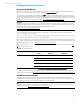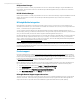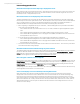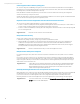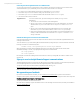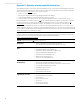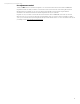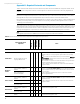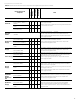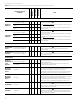HP Insight Remote Support 7.0.9 Release Notes
HP Insight Remote Support 7.0.9 Release Notes
44
A device appears without a discovery taking place
If a customer configures an SNMP diagnostic agent on a monitored device with the trap destination set to the Insight RS
Hosting Device, it is assumed that the intention is to have this device monitored. Hence, if this device sends an SNMP trap to
the Hosting Device, it will automatically initiate a discovery.
Note, that default credentials are applied and you should check to make sure that event monitoring and configuration
collections are working correctly for this device.
Another way that a device can be discovered without Hosting Device initiation is if a customer registers an HP ProLiant Gen8
server for remote monitoring through its iL0 4 registration process.
Duplicate records created in Insight Online when the same device is discovered twice
Two records can be created in HP Insight Online for a device in the following scenarios:
Scenario 1: A device is partially discovered by Insight RS, detecting OS and network information, but no serial number or
product number information. When discovered again, full information is discovered.
Scenario 2: A device has SNMP trap forwarding set to the Hosting Device and the device was not discovered by Insight RS
prior to receiving the event.
Unexpected device discovery
A larger group of devices can be discovered in the following situations:
When discovery settings are setup, a larger range of devices specified than expected.
When Insight RS 7.0.9 is installed on a server that uses the same IP address as the previous server Insight RS was
installed on. This happens when monitored devices in the IT environment still have the SNMP trap destination or
WMI/WBEM subscription in place that sends events to that IP address. When these events are sent, this will trigger a
discovery and that device will appear in the Insight RS Console.
Multiple location ID and partner configured
In a small percentage of cases, HP can store more than one partner location ID for the same partner user in our backend
system.
In most cases, if you are a partner user, you can determine your partner location ID by logging in to the HP Global Partner
portal. The location ID you see in the top left hand corner of the screen is your location ID. If after installing Insight Remote
Support using this location ID you are not able to see the My Customer tab in Insight Online, then HP Support can help you
determine the correct location ID to use.
Suggested action:
Contact HP Support to determine which partner location ID is active in Insight Online/Insight RS.
Case information will be sent to the service provider listed in Insight RS for the customer. The
HPSC Insight Online My Customer system will display the correct data for the partner if the
partner uses the login verified by HP Support.
Unhealthy Monitoring & Collections even when protocols are setup correctly
When Insight RS 7.0.9 is configured to work with HP SIM, Insight RS detects all of the monitored device protocols that HP SIM
has detected. An issue can occur when these protocols are not installed or configured correctly on the device or the
protocols are not valid for use with Insight RS. In these cases, Insight RS displays a failed or unhealthy status in the
Monitoring & Collections section of the Insight RS Console, even though the protocols are not being used by Insight RS.
Suggested action:
To work around this issue, do not select the Automatically sync new/deleted credentials from
HP SIM check box in the HP SIM Adapter.
Suggested action:
Duplicate records cannot be removed at this time.
Suggested action:
Delete or disable the devices that you don’t want Insight RS to monitor.