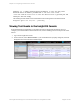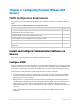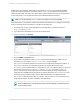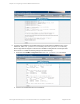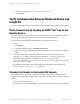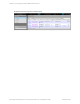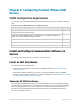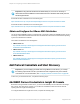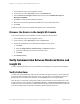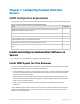HP Insight Remote Support 7.0.9 Monitored Devices Configuration Guide
1. In a web browser, log on to the Insight RS Console.
2. In the main menu, select Discovery and click the Credentials tab.
3. From the Select and Configure Protocol drop-down list, select Web-Based Enterprise
Management (WBEM).
4. Click New. The New Credential dialog box appears.
5. Enter the Username and Password that WBEM uses on the ProLiant ESXi server.
6. Click Add.
Insight RS creates the protocol credential and it appears in the credentials table.
Discover the Device in the Insight RS Console
To discover the device from the Insight RS Console, complete the following steps:
1. In a web browser, log on to the Insight RS Console.
2. In the main menu, select Discovery and click the Sources tab.
3. Expand the IP Addresses section and add the IP address for your device:
a. Click New.
b. Select the Single Address, Address Range, or Address List option.
c. Type the IP address(es) of the devices to be discovered.
d. Click Add.
4. Click Start Discovery.
Verify Communication Between Monitored Device and
Insight RS
To verify communication between your monitored device and Insight RS, complete the following steps:
Verify Collections
You can verify that the ESXi server has been discovered and configured correctly by running collections
on the server. Because ESXi cannot send test events, communication can be verified with collections
because both event monitoring and collections use the WBEM protocol you configured earlier.
After discovery, a Server Basic Configuration Collection is automatically run for the ESXi server. Verify
that this collection ran successfully on the Collection Services → Basic Collection Results tab in the
Insight RS Console. Note that there is a delay between when discovery finishes and when the collection
runs. See the Insight RS Console Help for information about scheduling collections.
HP Insight Remote Support 7.0.9:Monitored Devices Configuration Guide Page 69 of 267
Chapter 6: Configuring ProLiant VMware ESXi Servers