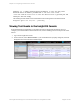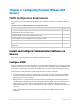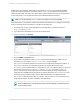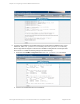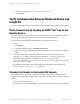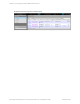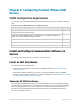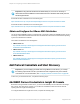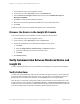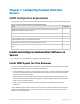HP Insight Remote Support 7.0.9 Monitored Devices Configuration Guide
c.
Add the following entry: view systemview included .1 80
d. Click Change.
Verify Communication Between Monitored Device and
Insight RS
To verify communication between your monitored device and Insight RS, complete the following steps:
Verify Connectivity by Sending an SNMP Test Trap to the
Hosting Device
To verify connectivity from the monitored device to the Hosting Device, send an SNMP test trap to the
Hosting Device and then verify the test trap was received in the Insight RS Console.
Use one of the following methods to send an SNMP test trap to the Hosting Device.
l In SMH:
a. Click Settings.
b. In the SNMP Webagent pane, click SNMP Configuration.
c. Scroll to the bottom of the SNMP Configuration screen and in the Test Trap section, click Send
Trap.
l On the command line, type the following command to send a test trap to the Hosting Device:
snmptrap -v 1 -c public [Hosting Device IP Address] .1.3.6.1.4.1.232 [Linux
monitored device IP Address] 6 11003 1234 .1.3.6.1.2.1.1.5.0 s test
.1.3.6.1.4.1.232.11.2.11.1.0 i 0 .1.3.6.1.4.1.232.11.2.8.1.0 s [provide your own
identifier and time stamp]
The resulting text with details of the monitored device and Hosting Device should be returned.
Management Agents Test Trap sent - [timestamp]
Viewing Test Events in the Insight RS Console
Some monitored device types allow you to send a test event to Insight Remote Support. After you
configure your monitored device and send a test event, use the following process to verify the test event
arrived.
1. Log on to the Insight RS Console.
2. In the main menu, select Service Events. If your monitored device is properly configured, the event
HP Insight Remote Support 7.0.9:Monitored Devices Configuration Guide Page 65 of 267
Chapter 5: Configuring ProLiant VMware ESX Servers