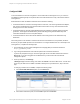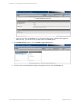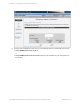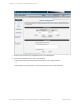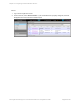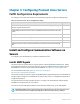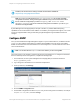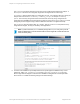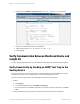HP Insight Remote Support 7.0.9 Monitored Devices Configuration Guide
Complete the preceding steps for each ProLiant Windows monitored device that uses SNMP to
communicate with the Hosting Device.
Verify Communication Between Monitored Device and
Insight RS
To verify communication between your monitored device and Insight RS, complete the following steps:
Send an SNMP Test Trap to the Hosting Device
To verify connectivity from the monitored device to the Hosting Device, send an SNMP test trap to the
Hosting Device and then verify the test trap was received in the Insight RS Console.
1. In a web browser, access System Management Homepage (SMH) on the monitored device:
https://[ipaddress]:2381.
2. Log on using the administrator user name and password for the monitored device.
If you are not prompted for a logon, check the upper right corner of the SMH interface and click the
Sign In link. If you are not logged in as an administrator you will not have all of the relevant
configuration options.
3. In the top menu bar, click Settings.
If you installed WBEM with SPP, it may be set as your data source. If that is the case, refer to
"Configure SNMP" on page 51 for information about how to set your data source to SNMP.
4. In the SNMP Webagent pane, click the SNMP & Agent Settings link.
5. In the left menu, click Send Test Trap.
Viewing Test Events in the Insight RS Console
Some monitored device types allow you to send a test event to Insight Remote Support. After you
configure your monitored device and send a test event, use the following process to verify the test event
HP Insight Remote Support 7.0.9:Monitored Devices Configuration Guide Page 55 of 267
Chapter 3: Configuring ProLiant Windows Servers