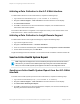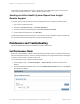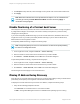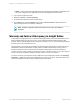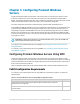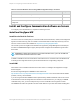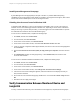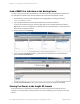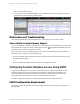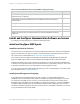HP Insight Remote Support 7.0.9 Monitored Devices Configuration Guide
1. Log on to the Insight RS Console.
2. In the main menu, select Service Events. If your monitored device is properly configured, the event
will appear in the Service Events Information pane.
Maintenance and Troubleshooting
The following troubleshooting tasks are available for ProLiant Windows servers that use WMI:
Device Health in Insight Remote Support
If you are using SNMP to support your Windows server, and the server has the WMI service turned on, the
device health in the Insight RS Console can display an error icon ( ) if invalid WMI credentials have been
associated with the server in the Insight RS Console.
If this occurs, then the server's health displays an error icon because Insight RS cannot set up WMI. To
resolve this issue, complete one of the following steps:
l Remove the default WMI credentials and only associate them with the devices that are known to have
the WMI providers installed.
or
l Correct the WMI credentials attached to the server in the Insight RS Console.
Configuring ProLiant Windows Servers Using SNMP
Insight Remote Support (RS) must be able to communicate with your ProLiant server before it can be
monitored. Insight RS can communicate with ProLiant servers running Windows with SNMP. The
following information describes how to install and configure the communication protocols and other
recommended software components so that it can be monitored by Insight RS.
Use these configuration instructions for Windows 2003, Windows 2008, and Windows 2012.
Fulfill Configuration Requirements
To configure your ProLiant Windows servers using SNMP to be monitored by Insight RS, complete the
following steps:
HP Insight Remote Support 7.0.9:Monitored Devices Configuration Guide Page 49 of 267
Chapter 3: Configuring ProLiant Windows Servers