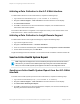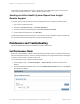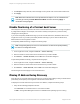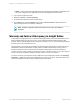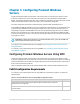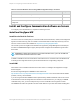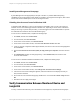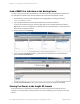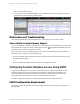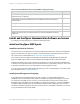HP Insight Remote Support 7.0.9 Monitored Devices Configuration Guide
Send a WBEM Test Indication to the Hosting Device
To verify connectivity from the monitored device to the Hosting Device, send a WBEM test indication to
the Hosting Device and then verify the test indication was received in the Insight RS Console.
1. In a web browser, access System Management Homepage (SMH) on the monitored device:
https://[ipaddress]:2381.
2. Log on using the administrator user name and password for the monitored device.
If you are not prompted for a logon, check the upper right corner of the SMH interface and click the
Sign In link. If you are not logged in as an administrator for the monitored device you will not have all
of the relevant configuration options.
3. In the top menu bar, click Settings.
4. If you chose to install WBEM with SPP, it will be set as your Data Source. In the Test Indication
pane, click Send Test Indication.
5. In the Send Test Indication screen, select an Event ID type (any will work) and click Send.
Viewing Test Events in the Insight RS Console
Some monitored device types allow you to send a test event to Insight Remote Support. After you
configure your monitored device and send a test event, use the following process to verify the test event
arrived.
HP Insight Remote Support 7.0.9:Monitored Devices Configuration Guide Page 48 of 267
Chapter 3: Configuring ProLiant Windows Servers