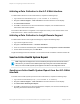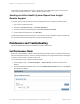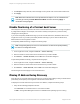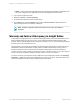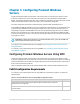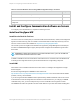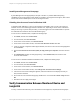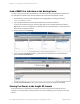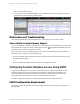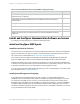HP Insight Remote Support 7.0.9 Monitored Devices Configuration Guide
iLO sends the Active Health System report to Insight RS. In the Insight RS Console you can view the
results on the Collection Services → Basic Collection Results screen.
Sending an Active Health System Report from Insight
Remote Support
To send an Active Health System report from the Insight RS Console, complete the following steps:
1. Log on to the Insight RS Console.
2. Navigate to Collection Services → Collection Schedules.
3. In the List of Collection Schedules pane, select AHS Collection Schedule.
4. In the Schedule Information pane, click Run Now.
Insight Remote Support runs the schedule. You can view the results on the Basic Collection Results tab.
For maintenance and troubleshooting tasks, expand the following section:
Maintenance and Troubleshooting
The following maintenance tasks are available for ProLiant Gen8 servers:
Set Maintenance Mode
Make sure to turn Maintenance Mode on when performing maintenance work on the ProLiant Gen8 server.
When in maintenance mode, any events or messages that are sent to Insight Remote Support are flagged
to indicate no action needs to be taken for the event.
To set maintenance mode, complete the following steps:
1. In the navigation menu, click Remote Support → Service Events. The Service Events screen
displays.
2. In the Server Maintenance Mode section, select the Set Maintenance Mode check box. The Expires
in drop-down list appears.
HP Insight Remote Support 7.0.9:Monitored Devices Configuration Guide Page 42 of 267
Chapter 2: Configuring ProLiant Gen8 Servers