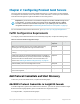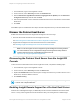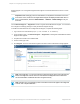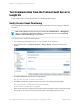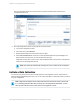HP Insight Remote Support 7.0.9 Monitored Devices Configuration Guide
Remote Support. You can register Insight Remote Support for a ProLiant Gen8 server in the iLO 4 web
interface.
Important: When setting up your iLO 4 web interface, it is important to set the time zone. If the
time zone is not set, events sent to Insight Remote Support are displayed with a GMT offset. In
the iLO 4 web interface, browse to Administration → Network → SNTP Settings to set your
time zone.
Use the Remote Support → Registration screen to register and enable Remote Support. You must have
the Configure iLO Settings privilege to modify the Remote Support settings.
To enable a ProLiant Gen8 server for Insight Remote Support, complete the following steps:
1.
Log on to the iLO 4 web interface (https://<iLO hostname or IP address>).
2. In the navigation menu, click Remote Support → Registration. The Register and Enable Automated
Support screen appears.
3. Complete the Hostname or IP address field.
4.
In the Port field, type 7906.
5. Click Register. The iLO 4 web interface registers the device and a confirmation message appears.
Note: After registration, you may see both the ProLiant Gen8 server and the iLO 4 web interface
listed in the Insight RS Console. The iLO 4 web interface will disappear if the ProLiant Gen8
server and the RIBCL credentials have been configured correctly.
Note: After discovery, the operating system for the Gen8 server will not appear in the Insight RS
Console. This is expected behavior.
HP Insight Remote Support 7.0.9:Monitored Devices Configuration Guide Page 38 of 267
Chapter 2: Configuring ProLiant Gen8 Servers