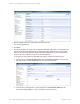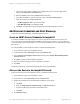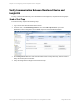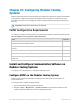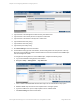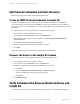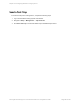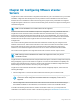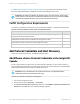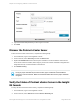HP Insight Remote Support 7.0.9 Monitored Devices Configuration Guide
4. Type the username and password you use to log on to vCenter.
5. Click Add.
Discover the ProLiant vCenter Server
To discover the ProLiant vCenter server, complete the following steps:
1. In a web browser, log on to the Insight RS Console.
2. In the main menu, select Discovery and click the Sources tab.
3. Expand the IP Addresses section and set up the IP address. Use the IP address of the ProLiant
server where vCenter is installed, and as long as you have the vCenter credentials configured in the
Insight RS Console, vCenter will be discovered as well.
4. Click Start Discovery.
Note: The vCenter discovery causes the ESX and ESXi devices it manages to be discovered
as long as proper credentials are provided. For ESXi, proper credentials could be WBEM or
could be the vCenter CIM ticket. Make sure the ESX and ESXi devices have proper credentials
configured.
Verify the Status of ProLiant vCenter Server in the Insight
RS Console
To verify the device was discovered correctly, complete the following steps:
1. In a web browser, log on to the Insight RS Console.
2. In the main menu, select Devices and click the Device Summary tab.
HP Insight Remote Support 7.0.9:Monitored Devices Configuration Guide Page 260 of 267
Chapter 36: Configuring VMware vCenter Servers