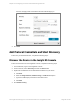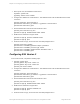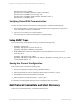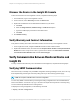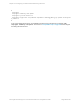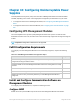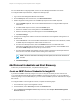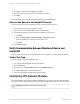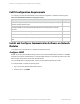HP Insight Remote Support 7.0.9 Monitored Devices Configuration Guide
4. Click New. The New Credential dialog box appears.
5. Enter the Community String you have configured on your device.
6. Click Add.
Insight RS creates the protocol credential and it appears in the credentials table.
Discover the Device in the Insight RS Console
To discover the device from the Insight RS Console, complete the following steps:
1. In a web browser, log on to the Insight RS Console.
2. In the main menu, select Discovery and click the Sources tab.
3. Expand the IP Addresses section and add the IP address for your device:
a. Click New.
b. Select the Single Address, Address Range, or Address List option.
c. Type the IP address(es) of the devices to be discovered.
d. Click Add.
4. Click Start Discovery.
Verify Communication Between Monitored Device and
Insight RS
To verify communication between your monitored device and Insight RS, complete the following steps:
Send a Test Trap
To send a test trap, complete the following steps:
1. Log on to the UPS Management Module web interface.
2. Click the Setup tab.
3. In the left menu, click Event Notifications, then the SNMPTraps tab.
4. Click Send Test Trap to send a test SNMP trap.
5. Verify that Insight Remote Support received the test trap.
Configuring UPS Network Modules
The Uninterruptable Power Systems (UPS) Network Module is an option in several HP Rack-Mountable
and Tower UPS units, and these units can be monitored by Insight Remote Support through the module.
Important: Configuration collections are not supported.
HP Insight Remote Support 7.0.9:Monitored Devices Configuration Guide Page 249 of 267
Chapter 34: Configuring Uninterruptable Power Supplies