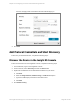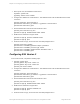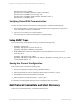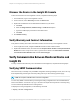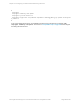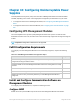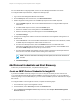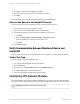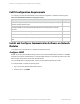HP Insight Remote Support 7.0.9 Monitored Devices Configuration Guide
For more details about configuring SNMP, see the HP UPS Management Module User Guide.
To configure SNMP trap notifications, complete the following steps:
1. Log on to the UPS Management Module web interface.
2. Click the Setup tab, and in the left menu, click Event Notifications.
3. Add the Insight RS Hosting Device as an SNMP trap recipient on the SNMP Traps tab.
a. Click the SNMPTraps tab. This screen enables administrators to configure SNMP trap event
notifications.
b. To enable SNMP traps for a server, select the Enable option.
c. Enter the IP address of the Hosting Device in the IP Address field.
d. Enter the community string of the Hosting Device in the Community field.
e. Click Save Settings.
4. Configure the management module to send event notifications to the Insight RS Hosting Device on
the Events tab.
a. Click the Events tab. This screen enables administrators to define the event notifications, emails,
or SNMP traps the management module sends for each event.
b. For each event description listed, select the Enabled check box to indicate that email
notifications or SNMP traps are sent for that event. To enable all events, click the Email check
box and the SNMP Trap check box at the top of each column.
c. For each email and SNMP trap enabled, enter the number of minutes that should pass between
the occurrence of an alert condition and the sending of the notification.
Note: If the event clears before the delay time has expired, then the event notification is
not sent.
d. Click Save Settings.
Add Protocol Credentials and Start Discovery
To discover your monitored devices, complete the following steps:
Create an SNMP Protocol Credential in Insight RS
If your device's SNMP community string is set to public and your community access mode is read
only, Insight RS automatically associates an SNMPv1 protocol with your device. If you use a different
community string or use a nonstandard port, you must create an SNMPv1 protocol credential in the Insight
RS Console.
To configure SNMPv1 in the Insight RS Console, complete the following steps:
1. In a web browser, log on to the Insight RS Console.
2. In the Main Menu, select Discovery and click the Credentials tab.
3. From the Select and Configure Protocol drop-down list, select Simple Network Management
Protocol Version 1.
HP Insight Remote Support 7.0.9:Monitored Devices Configuration Guide Page 248 of 267
Chapter 34: Configuring Uninterruptable Power Supplies