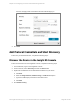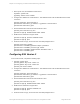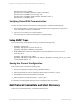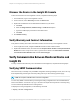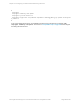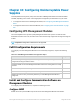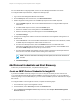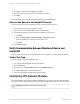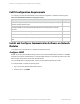HP Insight Remote Support 7.0.9 Monitored Devices Configuration Guide
Discover the Device in the Insight RS Console
To discover the device from the Insight RS Console, complete the following steps:
1. In a web browser, log on to the Insight RS Console.
2. In the main menu, select Discovery and click the Sources tab.
3. Expand the IP Addresses section and add the IP address for your device:
a. Click New.
b. Select the Single Address, Address Range, or Address List option.
c. Type the IP address(es) of the devices to be discovered.
d. Click Add.
4. Click Start Discovery.
Verify Warranty and Contract Information
Verify that the warranty and contract information was discovered correctly in the Insight RS Console:
1. In the Insight RS Console, navigate to Devices and click the switch Device Name.
2. Expand the Hardware section, and make sure the Acquired Serial Number and Acquired Product
Number are correct. If they are not correct, type the correct values in the Override Serial Number
and Override Product Number fields and click Save Changes.
Verify Communication Between Monitored Device and
Insight RS
To verify communication between your monitored device and Insight RS, complete the following steps:
Verifying SNMP Communication
There is not a way to manually verify the SNMP configuration without generating an event, which can only
be accomplished by performing an action like pulling a fan tray or disconnecting a power supply.
Note: Do not pull a redundant FRU to test the configuration.
You can verify SNMP communication by reviewing the running configuration from the ComWare-based
switch command line. Look for the snmp-agent section in the output and verify that the community string
is correct and the trap destination is the Hosting Device.
To display the running configuration, run the following command:
> display current-configuration
HP Insight Remote Support 7.0.9:Monitored Devices Configuration Guide Page 245 of 267
Chapter 33: Configuring ComWare-based Networking Switches