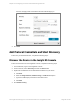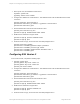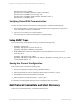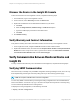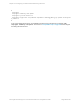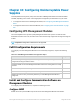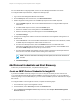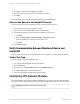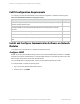HP Insight Remote Support 7.0.9 Monitored Devices Configuration Guide
[Switch] local-user manager
[Switch-luser-client001] password simple <password>
[Switch-luser-client001] service-type ssh
[Switch-luser-client001] authorization-attribute level 3
[Switch-luser-client001] quit
Verifying Telnet/SSH Communication
To verify that Telnet or SSH communication is working properly, complete the following steps:
1. From the Hosting Device, connect to the ComWare-based switch using the protocol you want to
verify. Wait until the connection is established.
2.
Type the username and password when prompted.
A successful log on confirms that Telnet/SSH is configured properly.
Setup SNMP Traps
From a serial console, or through SSH or Telnet, complete the following steps:
1.
<Sysname> system-view
[Sysname] snmp-agent sys-info version v1
[Sysname] snmp-agent community read public
2.
Enable SNMP traps, and set the Hosting Device as the trap destination. Use public as the
community name.
[Sysname] snmp-agent trap enable
[Sysname] snmp-agent target-host trap address udp-domain <hosting_device_ip> param
s securityname public v1
Saving the Current Configuration
From a serial console, complete the following steps:
1. Save your configuration changes by issuing the save command.
2. When prompted that the "current configuration will be written to the device", type Y.
3. Press Enter to leave the existing filename unchanged.
4.
When prompted to overwrite the existing *.cfg file, type Y.
A confirmation message appears when the current configuration saves successfully.
Add Protocol Credentials and Start Discovery
To discover your monitored devices, complete the following steps:
HP Insight Remote Support 7.0.9:Monitored Devices Configuration Guide Page 244 of 267
Chapter 33: Configuring ComWare-based Networking Switches