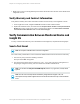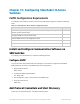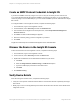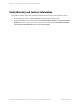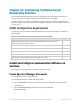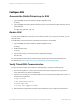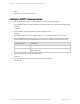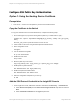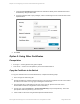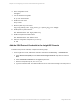HP Insight Remote Support 7.0.9 Monitored Devices Configuration Guide
c. Leave the File Upload field blank because the certificate is already in the certificate store and it
is identified by using the alias name.
d. Type the Certificate Alias of “jetty-manager”, which is the alias given to the certificate when it was
exported above.
2. Click Add.
Option 2: Using Other Certificates
Prerequisites
l PuTTYgen — used to generate a key pair if required.
l TFTP server — used to move the public key to a ProVision-based switch.
Copy the Certificate to the Switch
To copy the certificate to the ProVision-based switch, complete the following steps:
1. Use PuTTYgen to create a key pair.
2.
Change the public key comment field in PuTTYgen to manager@IP for operator account access where
IP is the IP of the switch or manager@ip for manager account access.
3. Copy the public key to a file path that your TFTP server can see. (Refer to the TFTP server
documentation and server configuration for more information.)
4. In PuTTYgen, select Conversions → Export OpenSSH Key to export the private key. Don’t set a
pass phrase. Name the private key PCPrivate.pem.
5. Telnet or SSH to the switch using username/password authentication.
HP Insight Remote Support 7.0.9:Monitored Devices Configuration Guide Page 239 of 267
Chapter 32: Configuring ProVision-based Networking Switches