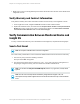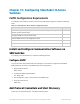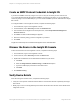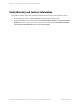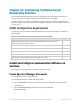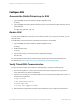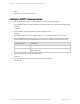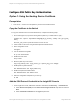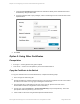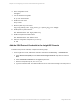HP Insight Remote Support 7.0.9 Monitored Devices Configuration Guide
l Modify any incorrect or missing Warranty and Contract information and customer contact details in the
Insight RS Console.
Verify Warranty and Contract Information
Verify that the warranty and contract information was discovered correctly in the Insight RS Console:
1. In the Insight RS Console, navigate to Devices and click the switch Device Name.
2. Expand the Hardware section, and make sure the Acquired Serial Number and Acquired Product
Number are correct. If they are not correct, type the correct values in the Override Serial Number
and Override Product Number fields and click Save Changes.
Verify Communication Between Monitored Device and
Insight RS
To verify communication between your monitored device and Insight RS, complete the following steps:
Send a Test Event
Note: Do not pull a redundant FRU to test the configuration.
Cisco has recently introduced a CLI test command to validate the device end-to-end event connectivity.
1. From the CLI prompt, issue the following command:
test pfm test-SNMP-trap power
2.
This causes the C-Series switch to send a bad power supply test event to the Hosting Device. If
everything is configured correctly, this event results in an incident viewable at HP.
Note: You can also use test pfm test-SNMP-trap fan, but the temp type event, if used, will be
ignored.
Note: The first Cisco test trap will be forwarded by Insight Remote Support to HP, but
subsequent test traps will be suppressed for 24 hours before another test trap can be forwarded
to HP.
HP Insight Remote Support 7.0.9:Monitored Devices Configuration Guide Page 231 of 267
Chapter 30: Configuring StoreFabric C-Series Switches