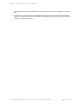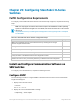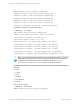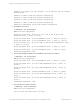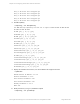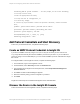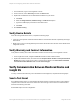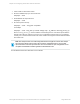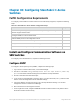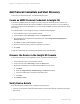HP Insight Remote Support 7.0.9 Monitored Devices Configuration Guide
Chapter 30: Configuring StoreFabric C-Series
Switches
Fulfill Configuration Requirements
To configure your StoreFabric C-Series Switches to be monitored by Insight RS, complete the following
steps:
Task Complete?
Make sure Insight RS supports your C-Series switch by checking the HP Insight
Remote Support Release Notes.
Configure SNMPv1 on the C-Series switch.
Add the SNMP protocol to the Insight RS Console.
Discover the C-Series switch in the Insight RS Console.
Verify the status of the C-Series switch in the Insight RS Console.
Send a test event to verify connectivity between your C-Series switch and Insight RS.
Table 30.1 StoreFabric C-Series Switch Configuration Steps
Install and Configure Communication Software on
SANSwitches
To configure your monitored devices, complete the following sections:
Configure SNMP
To configure C-Series (formerly Cisco) SNMP, complete the following steps:
1. Log on to the CLI interface with Telnet, or use Fabric Manager.
2.
Use the CLI commands config t and snmp-server host <IP> traps version 1 public udp-
port 162 commands to add the Hosting Device IP address as a trap destination.
3. Choose to have all events returned as traps.
4.
If you choose a non-standard trap community name (i.e. a name other than public), make sure this
name is used in the Insight RS Console credentials settings.
5. Type the IP address of Hosting Device into one of the trap destination settings. You can also
configure this with the C-Series Device Manager.
6. Discover the device in the Insight RS Console.
7. In the Insight RS Console, navigate to Devices and click the Device Name. Verify that the device
information was discovered correctly.
Page 229 of 267HP Insight Remote Support 7.0.9:Monitored Devices Configuration Guide