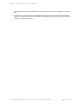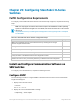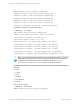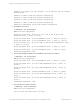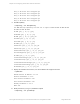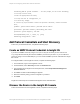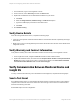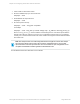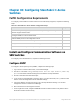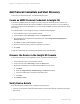HP Insight Remote Support 7.0.9 Monitored Devices Configuration Guide
1. In a web browser, log on to the Insight RS Console.
2. In the main menu, select Discovery and click the Sources tab.
3. Expand the IP Addresses section and add the IP address for your device:
a. Click New.
b. Select the Single Address, Address Range, or Address List option.
c. Type the IP address(es) of the devices to be discovered.
d. Click Add.
4. Click Start Discovery.
Verify Device Details
After discovering the B-Series switch, complete the following steps:
l Verify the correct product number and serial number for the switches has been captured by the Insight
RS Console.
l Modify any incorrect or missing Warranty and Contract information and customer contact details in the
Insight RS Console.
Verify Warranty and Contract Information
Verify that the warranty and contract information was discovered correctly in the Insight RS Console:
1. In the Insight RS Console, navigate to Devices and click the switch Device Name.
2. Expand the Hardware section, and make sure the Acquired Serial Number and Acquired Product
Number are correct. If they are not correct, type the correct values in the Override Serial Number
and Override Product Number fields and click Save Changes.
Verify Communication Between Monitored Device and
Insight RS
To verify communication between your monitored device and Insight RS, complete the following steps:
Send a Test Event
Since B-Series Fabric-OS v6.3.x was released, B-Series switches can emit test traps to ensure that the
complete end-to-end event flow can be verified. The user must log on to the switch CLI admin interface
and issue the following command:
Send SNMP traps to test the configuration:
HP Insight Remote Support 7.0.9:Monitored Devices Configuration Guide Page 227 of 267
Chapter 29: Configuring StoreFabric B-Series Switches